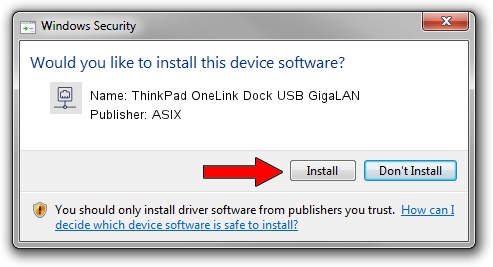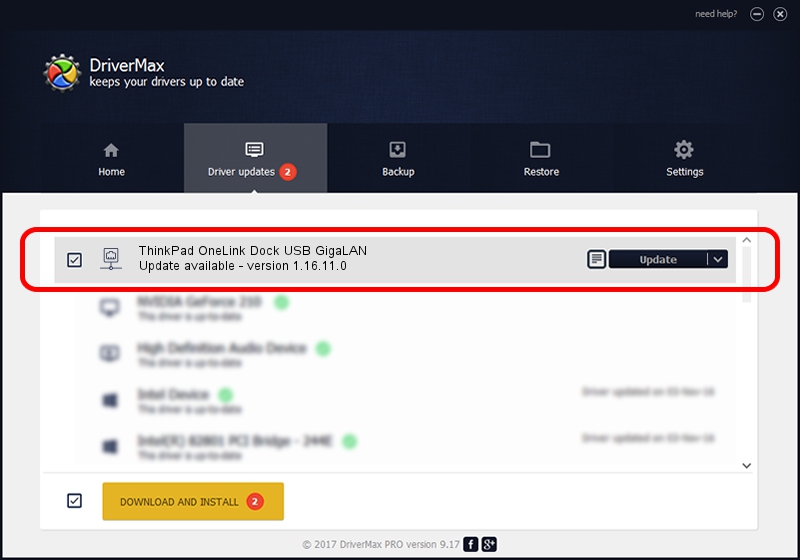Advertising seems to be blocked by your browser.
The ads help us provide this software and web site to you for free.
Please support our project by allowing our site to show ads.
Home /
Manufacturers /
ASIX /
ThinkPad OneLink Dock USB GigaLAN /
USB/VID_17EF&PID_304B /
1.16.11.0 Jan 24, 2014
ASIX ThinkPad OneLink Dock USB GigaLAN - two ways of downloading and installing the driver
ThinkPad OneLink Dock USB GigaLAN is a Network Adapters hardware device. The developer of this driver was ASIX. USB/VID_17EF&PID_304B is the matching hardware id of this device.
1. ASIX ThinkPad OneLink Dock USB GigaLAN driver - how to install it manually
- Download the driver setup file for ASIX ThinkPad OneLink Dock USB GigaLAN driver from the location below. This download link is for the driver version 1.16.11.0 dated 2014-01-24.
- Run the driver setup file from a Windows account with administrative rights. If your UAC (User Access Control) is started then you will have to confirm the installation of the driver and run the setup with administrative rights.
- Go through the driver setup wizard, which should be pretty easy to follow. The driver setup wizard will analyze your PC for compatible devices and will install the driver.
- Shutdown and restart your computer and enjoy the new driver, it is as simple as that.
This driver received an average rating of 3.9 stars out of 12042 votes.
2. How to use DriverMax to install ASIX ThinkPad OneLink Dock USB GigaLAN driver
The advantage of using DriverMax is that it will setup the driver for you in the easiest possible way and it will keep each driver up to date. How easy can you install a driver with DriverMax? Let's follow a few steps!
- Start DriverMax and push on the yellow button named ~SCAN FOR DRIVER UPDATES NOW~. Wait for DriverMax to analyze each driver on your computer.
- Take a look at the list of driver updates. Search the list until you locate the ASIX ThinkPad OneLink Dock USB GigaLAN driver. Click the Update button.
- Finished installing the driver!