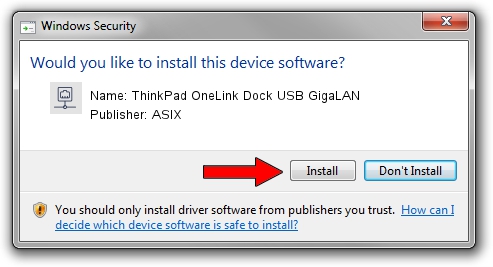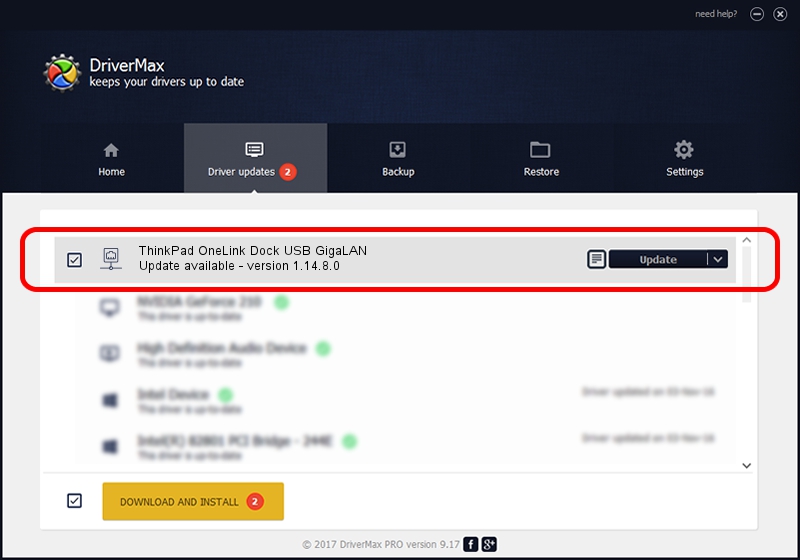Advertising seems to be blocked by your browser.
The ads help us provide this software and web site to you for free.
Please support our project by allowing our site to show ads.
Home /
Manufacturers /
ASIX /
ThinkPad OneLink Dock USB GigaLAN /
USB/VID_17EF&PID_304B /
1.14.8.0 Dec 03, 2013
ASIX ThinkPad OneLink Dock USB GigaLAN driver download and installation
ThinkPad OneLink Dock USB GigaLAN is a Network Adapters device. This Windows driver was developed by ASIX. USB/VID_17EF&PID_304B is the matching hardware id of this device.
1. ASIX ThinkPad OneLink Dock USB GigaLAN - install the driver manually
- You can download from the link below the driver installer file for the ASIX ThinkPad OneLink Dock USB GigaLAN driver. The archive contains version 1.14.8.0 released on 2013-12-03 of the driver.
- Run the driver installer file from a user account with administrative rights. If your User Access Control Service (UAC) is enabled please confirm the installation of the driver and run the setup with administrative rights.
- Go through the driver installation wizard, which will guide you; it should be quite easy to follow. The driver installation wizard will analyze your computer and will install the right driver.
- When the operation finishes restart your PC in order to use the updated driver. As you can see it was quite smple to install a Windows driver!
This driver received an average rating of 3.1 stars out of 54645 votes.
2. Installing the ASIX ThinkPad OneLink Dock USB GigaLAN driver using DriverMax: the easy way
The advantage of using DriverMax is that it will setup the driver for you in the easiest possible way and it will keep each driver up to date, not just this one. How can you install a driver with DriverMax? Let's follow a few steps!
- Start DriverMax and press on the yellow button that says ~SCAN FOR DRIVER UPDATES NOW~. Wait for DriverMax to scan and analyze each driver on your PC.
- Take a look at the list of detected driver updates. Search the list until you find the ASIX ThinkPad OneLink Dock USB GigaLAN driver. Click the Update button.
- Finished installing the driver!

Jul 9 2016 4:08PM / Written by Daniel Statescu for DriverMax
follow @DanielStatescu