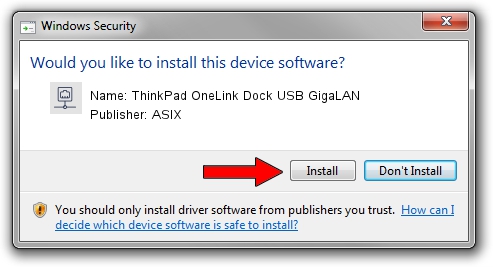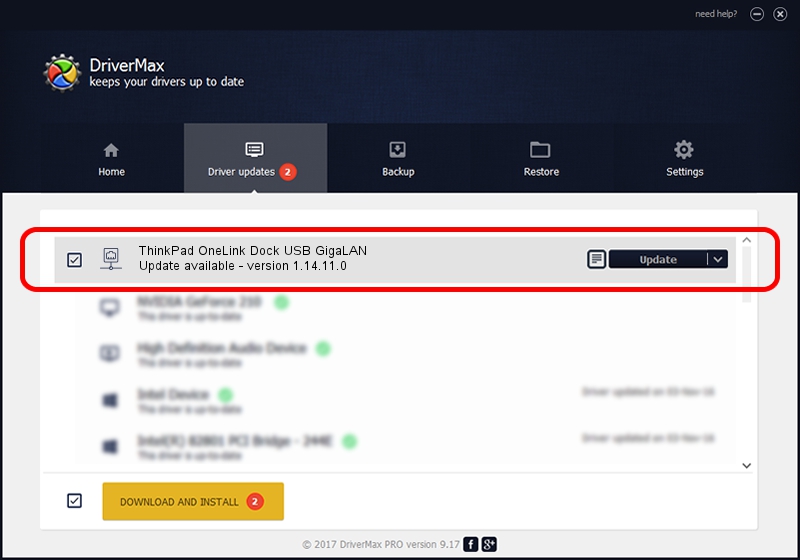Advertising seems to be blocked by your browser.
The ads help us provide this software and web site to you for free.
Please support our project by allowing our site to show ads.
Home /
Manufacturers /
ASIX /
ThinkPad OneLink Dock USB GigaLAN /
USB/VID_17EF&PID_304B /
1.14.11.0 Jun 08, 2017
Driver for ASIX ThinkPad OneLink Dock USB GigaLAN - downloading and installing it
ThinkPad OneLink Dock USB GigaLAN is a Network Adapters device. The developer of this driver was ASIX. USB/VID_17EF&PID_304B is the matching hardware id of this device.
1. ASIX ThinkPad OneLink Dock USB GigaLAN driver - how to install it manually
- You can download from the link below the driver installer file for the ASIX ThinkPad OneLink Dock USB GigaLAN driver. The archive contains version 1.14.11.0 released on 2017-06-08 of the driver.
- Start the driver installer file from a user account with administrative rights. If your User Access Control (UAC) is running please confirm the installation of the driver and run the setup with administrative rights.
- Go through the driver setup wizard, which will guide you; it should be quite easy to follow. The driver setup wizard will analyze your PC and will install the right driver.
- When the operation finishes shutdown and restart your PC in order to use the updated driver. It is as simple as that to install a Windows driver!
The file size of this driver is 56982 bytes (55.65 KB)
This driver was installed by many users and received an average rating of 4.6 stars out of 6338 votes.
This driver is fully compatible with the following versions of Windows:
- This driver works on Windows 7 64 bits
- This driver works on Windows 8 64 bits
- This driver works on Windows 8.1 64 bits
- This driver works on Windows 10 64 bits
- This driver works on Windows 11 64 bits
2. Installing the ASIX ThinkPad OneLink Dock USB GigaLAN driver using DriverMax: the easy way
The most important advantage of using DriverMax is that it will install the driver for you in the easiest possible way and it will keep each driver up to date. How can you install a driver using DriverMax? Let's follow a few steps!
- Start DriverMax and press on the yellow button named ~SCAN FOR DRIVER UPDATES NOW~. Wait for DriverMax to scan and analyze each driver on your PC.
- Take a look at the list of driver updates. Scroll the list down until you find the ASIX ThinkPad OneLink Dock USB GigaLAN driver. Click the Update button.
- Enjoy using the updated driver! :)

May 23 2024 6:36AM / Written by Andreea Kartman for DriverMax
follow @DeeaKartman