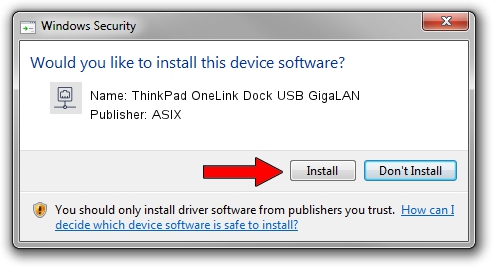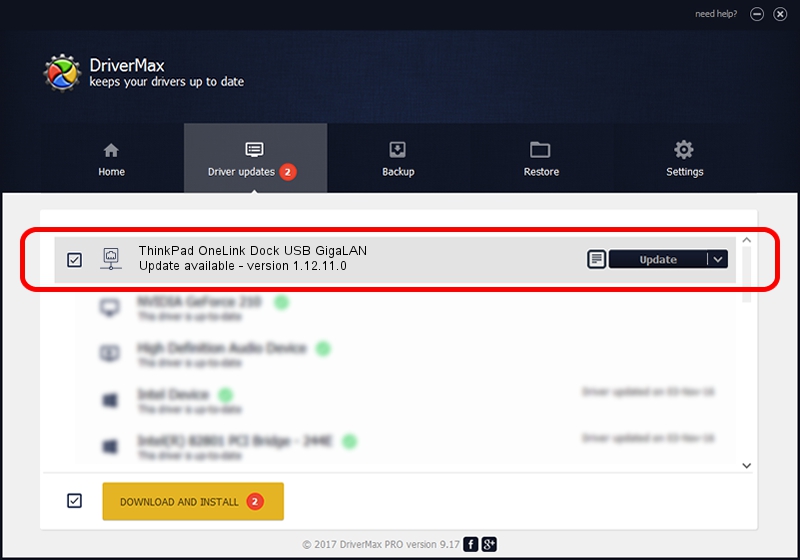Advertising seems to be blocked by your browser.
The ads help us provide this software and web site to you for free.
Please support our project by allowing our site to show ads.
Home /
Manufacturers /
ASIX /
ThinkPad OneLink Dock USB GigaLAN /
USB/VID_17EF&PID_304B /
1.12.11.0 Oct 17, 2016
ASIX ThinkPad OneLink Dock USB GigaLAN driver download and installation
ThinkPad OneLink Dock USB GigaLAN is a Network Adapters device. This driver was developed by ASIX. The hardware id of this driver is USB/VID_17EF&PID_304B.
1. Install ASIX ThinkPad OneLink Dock USB GigaLAN driver manually
- Download the setup file for ASIX ThinkPad OneLink Dock USB GigaLAN driver from the link below. This is the download link for the driver version 1.12.11.0 released on 2016-10-17.
- Start the driver installation file from a Windows account with administrative rights. If your User Access Control Service (UAC) is enabled then you will have to confirm the installation of the driver and run the setup with administrative rights.
- Follow the driver installation wizard, which should be pretty easy to follow. The driver installation wizard will analyze your PC for compatible devices and will install the driver.
- Shutdown and restart your PC and enjoy the updated driver, it is as simple as that.
Size of this driver: 45830 bytes (44.76 KB)
This driver received an average rating of 4.7 stars out of 19067 votes.
This driver is compatible with the following versions of Windows:
- This driver works on Windows 7 32 bits
- This driver works on Windows 8 32 bits
- This driver works on Windows 8.1 32 bits
- This driver works on Windows 10 32 bits
- This driver works on Windows 11 32 bits
2. How to install ASIX ThinkPad OneLink Dock USB GigaLAN driver using DriverMax
The advantage of using DriverMax is that it will setup the driver for you in the easiest possible way and it will keep each driver up to date. How easy can you install a driver using DriverMax? Let's see!
- Open DriverMax and push on the yellow button named ~SCAN FOR DRIVER UPDATES NOW~. Wait for DriverMax to scan and analyze each driver on your computer.
- Take a look at the list of available driver updates. Search the list until you find the ASIX ThinkPad OneLink Dock USB GigaLAN driver. Click on Update.
- Enjoy using the updated driver! :)

May 23 2024 2:40AM / Written by Dan Armano for DriverMax
follow @danarm