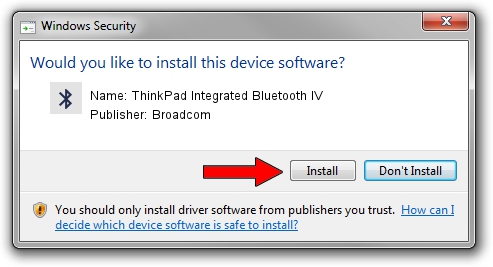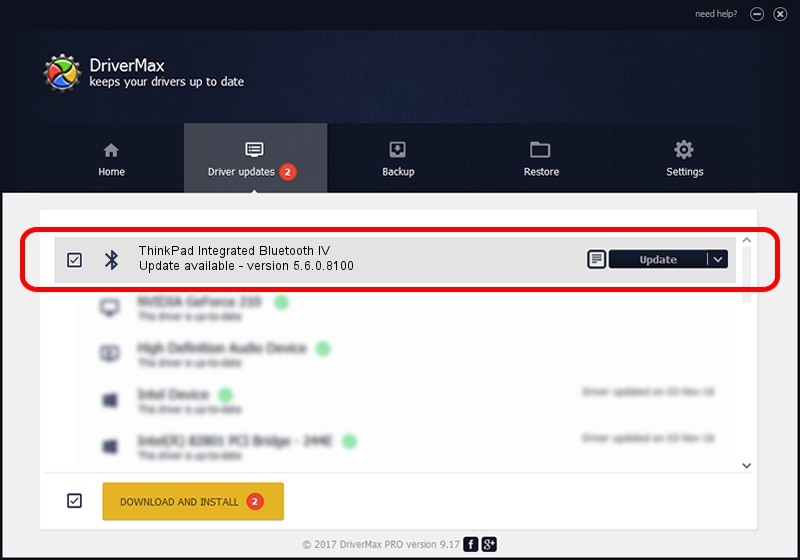Advertising seems to be blocked by your browser.
The ads help us provide this software and web site to you for free.
Please support our project by allowing our site to show ads.
Home /
Manufacturers /
Broadcom /
ThinkPad Integrated Bluetooth IV /
USB/VID_0A5C&PID_201E /
5.6.0.8100 Apr 26, 2012
Broadcom ThinkPad Integrated Bluetooth IV how to download and install the driver
ThinkPad Integrated Bluetooth IV is a Bluetooth for Windows hardware device. The Windows version of this driver was developed by Broadcom. USB/VID_0A5C&PID_201E is the matching hardware id of this device.
1. Broadcom ThinkPad Integrated Bluetooth IV - install the driver manually
- Download the setup file for Broadcom ThinkPad Integrated Bluetooth IV driver from the location below. This is the download link for the driver version 5.6.0.8100 dated 2012-04-26.
- Start the driver setup file from a Windows account with the highest privileges (rights). If your User Access Control (UAC) is started then you will have to accept of the driver and run the setup with administrative rights.
- Go through the driver installation wizard, which should be pretty straightforward. The driver installation wizard will scan your PC for compatible devices and will install the driver.
- Shutdown and restart your computer and enjoy the updated driver, it is as simple as that.
This driver was installed by many users and received an average rating of 3.8 stars out of 22598 votes.
2. Using DriverMax to install Broadcom ThinkPad Integrated Bluetooth IV driver
The most important advantage of using DriverMax is that it will install the driver for you in just a few seconds and it will keep each driver up to date. How easy can you install a driver with DriverMax? Let's take a look!
- Open DriverMax and press on the yellow button named ~SCAN FOR DRIVER UPDATES NOW~. Wait for DriverMax to scan and analyze each driver on your computer.
- Take a look at the list of detected driver updates. Search the list until you find the Broadcom ThinkPad Integrated Bluetooth IV driver. Click on Update.
- That's all, the driver is now installed!

Jul 25 2016 6:11AM / Written by Dan Armano for DriverMax
follow @danarm