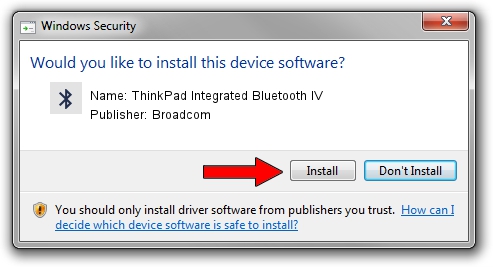Advertising seems to be blocked by your browser.
The ads help us provide this software and web site to you for free.
Please support our project by allowing our site to show ads.
Home /
Manufacturers /
Broadcom /
ThinkPad Integrated Bluetooth IV /
USB/VID_0A5C&PID_201E /
5.6.0.7900 Feb 24, 2012
Download and install Broadcom ThinkPad Integrated Bluetooth IV driver
ThinkPad Integrated Bluetooth IV is a Bluetooth for Windows hardware device. This driver was developed by Broadcom. The hardware id of this driver is USB/VID_0A5C&PID_201E; this string has to match your hardware.
1. Manually install Broadcom ThinkPad Integrated Bluetooth IV driver
- Download the driver setup file for Broadcom ThinkPad Integrated Bluetooth IV driver from the location below. This is the download link for the driver version 5.6.0.7900 released on 2012-02-24.
- Start the driver setup file from a Windows account with administrative rights. If your UAC (User Access Control) is running then you will have to accept of the driver and run the setup with administrative rights.
- Follow the driver setup wizard, which should be quite straightforward. The driver setup wizard will analyze your PC for compatible devices and will install the driver.
- Restart your PC and enjoy the new driver, it is as simple as that.
This driver was installed by many users and received an average rating of 3.1 stars out of 86845 votes.
2. The easy way: using DriverMax to install Broadcom ThinkPad Integrated Bluetooth IV driver
The advantage of using DriverMax is that it will install the driver for you in the easiest possible way and it will keep each driver up to date, not just this one. How easy can you install a driver with DriverMax? Let's see!
- Start DriverMax and push on the yellow button named ~SCAN FOR DRIVER UPDATES NOW~. Wait for DriverMax to scan and analyze each driver on your PC.
- Take a look at the list of detected driver updates. Scroll the list down until you locate the Broadcom ThinkPad Integrated Bluetooth IV driver. Click the Update button.
- That's all, the driver is now installed!