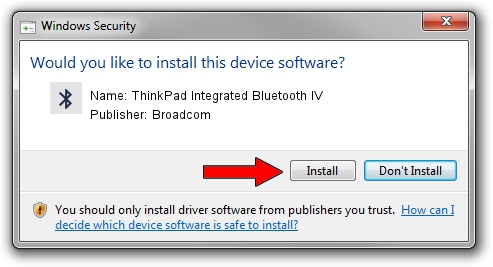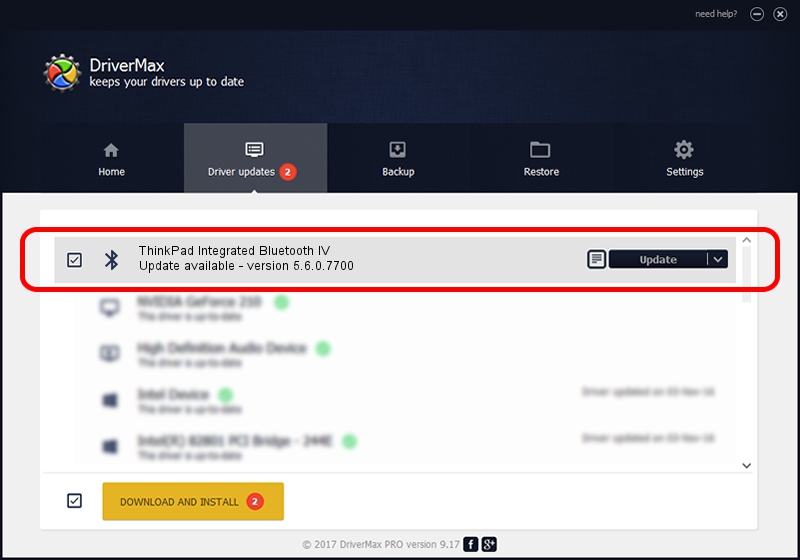Advertising seems to be blocked by your browser.
The ads help us provide this software and web site to you for free.
Please support our project by allowing our site to show ads.
Home /
Manufacturers /
Broadcom /
ThinkPad Integrated Bluetooth IV /
USB/VID_0A5C&PID_201E /
5.6.0.7700 Dec 01, 2011
Broadcom ThinkPad Integrated Bluetooth IV how to download and install the driver
ThinkPad Integrated Bluetooth IV is a Bluetooth for Windows hardware device. This driver was developed by Broadcom. USB/VID_0A5C&PID_201E is the matching hardware id of this device.
1. Manually install Broadcom ThinkPad Integrated Bluetooth IV driver
- Download the driver setup file for Broadcom ThinkPad Integrated Bluetooth IV driver from the location below. This download link is for the driver version 5.6.0.7700 released on 2011-12-01.
- Run the driver setup file from a Windows account with the highest privileges (rights). If your User Access Control (UAC) is running then you will have to confirm the installation of the driver and run the setup with administrative rights.
- Go through the driver setup wizard, which should be pretty straightforward. The driver setup wizard will scan your PC for compatible devices and will install the driver.
- Restart your computer and enjoy the new driver, as you can see it was quite smple.
This driver was installed by many users and received an average rating of 3.5 stars out of 78951 votes.
2. How to use DriverMax to install Broadcom ThinkPad Integrated Bluetooth IV driver
The advantage of using DriverMax is that it will install the driver for you in just a few seconds and it will keep each driver up to date. How can you install a driver with DriverMax? Let's take a look!
- Open DriverMax and press on the yellow button that says ~SCAN FOR DRIVER UPDATES NOW~. Wait for DriverMax to analyze each driver on your computer.
- Take a look at the list of detected driver updates. Scroll the list down until you locate the Broadcom ThinkPad Integrated Bluetooth IV driver. Click the Update button.
- That's all, the driver is now installed!

Jul 8 2016 10:12AM / Written by Dan Armano for DriverMax
follow @danarm