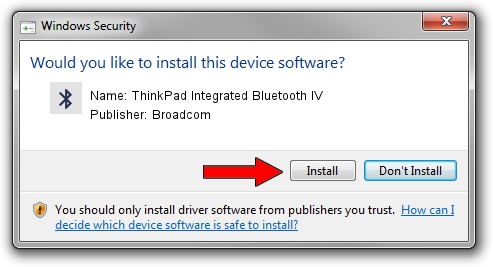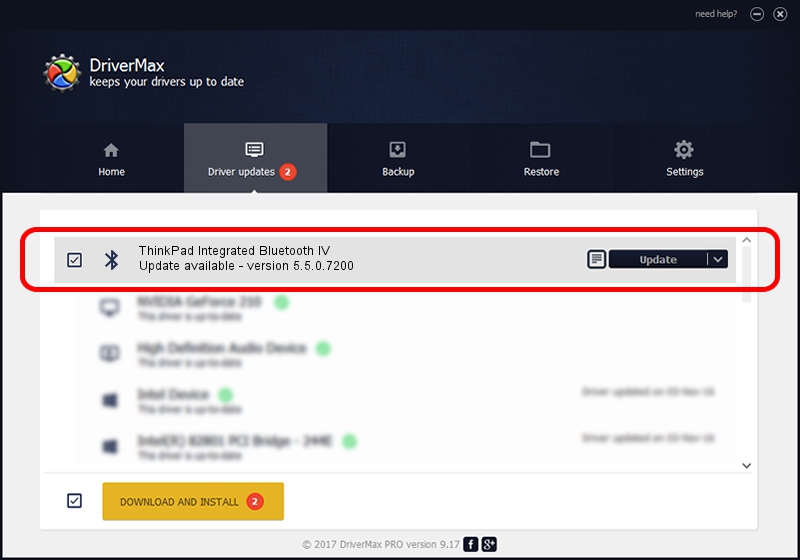Advertising seems to be blocked by your browser.
The ads help us provide this software and web site to you for free.
Please support our project by allowing our site to show ads.
Home /
Manufacturers /
Broadcom /
ThinkPad Integrated Bluetooth IV /
USB/VID_0A5C&PID_201E /
5.5.0.7200 Apr 27, 2009
Driver for Broadcom ThinkPad Integrated Bluetooth IV - downloading and installing it
ThinkPad Integrated Bluetooth IV is a Bluetooth for Windows hardware device. The developer of this driver was Broadcom. In order to make sure you are downloading the exact right driver the hardware id is USB/VID_0A5C&PID_201E.
1. How to manually install Broadcom ThinkPad Integrated Bluetooth IV driver
- Download the driver setup file for Broadcom ThinkPad Integrated Bluetooth IV driver from the location below. This download link is for the driver version 5.5.0.7200 dated 2009-04-27.
- Run the driver installation file from a Windows account with administrative rights. If your User Access Control Service (UAC) is enabled then you will have to accept of the driver and run the setup with administrative rights.
- Go through the driver installation wizard, which should be quite easy to follow. The driver installation wizard will analyze your PC for compatible devices and will install the driver.
- Shutdown and restart your PC and enjoy the new driver, it is as simple as that.
Download size of the driver: 114677 bytes (111.99 KB)
This driver was installed by many users and received an average rating of 4.8 stars out of 5734 votes.
This driver will work for the following versions of Windows:
- This driver works on Windows 2000 32 bits
- This driver works on Windows Server 2003 32 bits
- This driver works on Windows XP 32 bits
- This driver works on Windows Vista 32 bits
- This driver works on Windows 7 32 bits
- This driver works on Windows 8 32 bits
- This driver works on Windows 8.1 32 bits
- This driver works on Windows 10 32 bits
- This driver works on Windows 11 32 bits
2. Installing the Broadcom ThinkPad Integrated Bluetooth IV driver using DriverMax: the easy way
The advantage of using DriverMax is that it will install the driver for you in just a few seconds and it will keep each driver up to date. How can you install a driver using DriverMax? Let's take a look!
- Start DriverMax and push on the yellow button that says ~SCAN FOR DRIVER UPDATES NOW~. Wait for DriverMax to scan and analyze each driver on your PC.
- Take a look at the list of detected driver updates. Scroll the list down until you find the Broadcom ThinkPad Integrated Bluetooth IV driver. Click on Update.
- That's all, the driver is now installed!

Aug 7 2016 4:02AM / Written by Daniel Statescu for DriverMax
follow @DanielStatescu