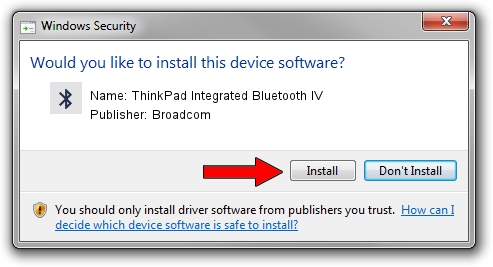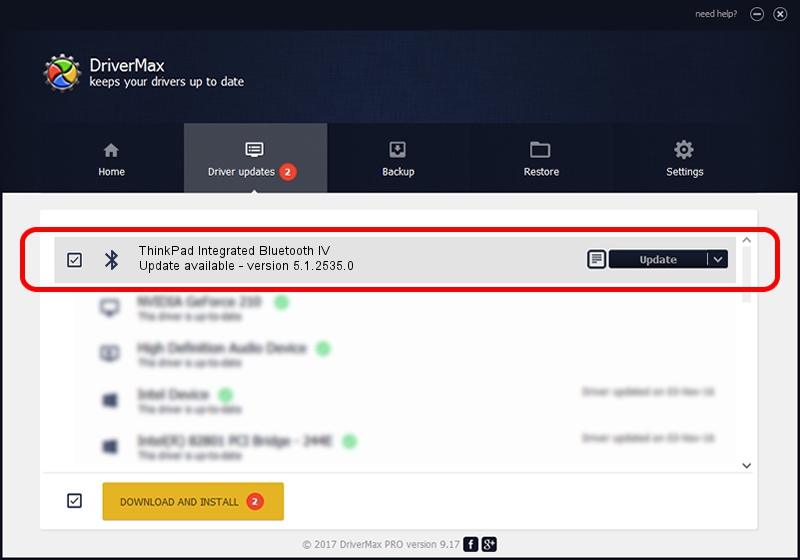Advertising seems to be blocked by your browser.
The ads help us provide this software and web site to you for free.
Please support our project by allowing our site to show ads.
Home /
Manufacturers /
Broadcom /
ThinkPad Integrated Bluetooth IV /
USB/VID_0A5C&PID_201E /
5.1.2535.0 Feb 24, 2004
Broadcom ThinkPad Integrated Bluetooth IV driver download and installation
ThinkPad Integrated Bluetooth IV is a Bluetooth device. This Windows driver was developed by Broadcom. The hardware id of this driver is USB/VID_0A5C&PID_201E; this string has to match your hardware.
1. Broadcom ThinkPad Integrated Bluetooth IV - install the driver manually
- You can download from the link below the driver setup file for the Broadcom ThinkPad Integrated Bluetooth IV driver. The archive contains version 5.1.2535.0 dated 2004-02-24 of the driver.
- Run the driver installer file from a user account with administrative rights. If your UAC (User Access Control) is running please accept of the driver and run the setup with administrative rights.
- Go through the driver installation wizard, which will guide you; it should be quite easy to follow. The driver installation wizard will analyze your PC and will install the right driver.
- When the operation finishes shutdown and restart your PC in order to use the updated driver. As you can see it was quite smple to install a Windows driver!
This driver was rated with an average of 3.7 stars by 53252 users.
2. How to use DriverMax to install Broadcom ThinkPad Integrated Bluetooth IV driver
The advantage of using DriverMax is that it will setup the driver for you in just a few seconds and it will keep each driver up to date. How easy can you install a driver with DriverMax? Let's follow a few steps!
- Open DriverMax and press on the yellow button that says ~SCAN FOR DRIVER UPDATES NOW~. Wait for DriverMax to analyze each driver on your PC.
- Take a look at the list of driver updates. Scroll the list down until you find the Broadcom ThinkPad Integrated Bluetooth IV driver. Click the Update button.
- That's all, the driver is now installed!

Jul 12 2016 7:17PM / Written by Daniel Statescu for DriverMax
follow @DanielStatescu