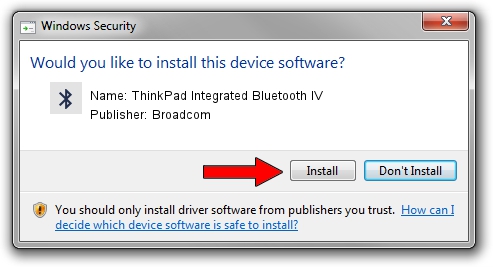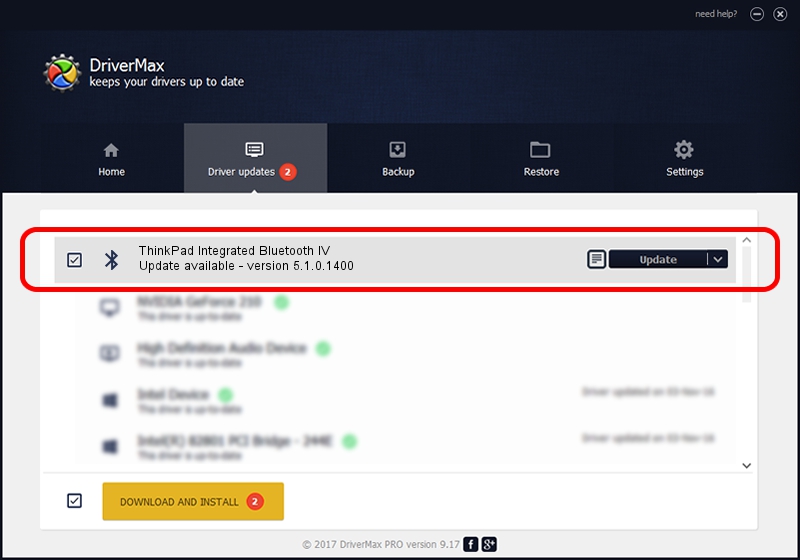Advertising seems to be blocked by your browser.
The ads help us provide this software and web site to you for free.
Please support our project by allowing our site to show ads.
Home /
Manufacturers /
Broadcom /
ThinkPad Integrated Bluetooth IV /
USB/VID_0A5C&PID_201E /
5.1.0.1400 May 15, 2006
Driver for Broadcom ThinkPad Integrated Bluetooth IV - downloading and installing it
ThinkPad Integrated Bluetooth IV is a Bluetooth for Windows device. The developer of this driver was Broadcom. USB/VID_0A5C&PID_201E is the matching hardware id of this device.
1. How to manually install Broadcom ThinkPad Integrated Bluetooth IV driver
- Download the driver setup file for Broadcom ThinkPad Integrated Bluetooth IV driver from the location below. This download link is for the driver version 5.1.0.1400 dated 2006-05-15.
- Start the driver installation file from a Windows account with the highest privileges (rights). If your UAC (User Access Control) is started then you will have to confirm the installation of the driver and run the setup with administrative rights.
- Go through the driver installation wizard, which should be pretty easy to follow. The driver installation wizard will analyze your PC for compatible devices and will install the driver.
- Restart your PC and enjoy the fresh driver, as you can see it was quite smple.
Download size of the driver: 60450 bytes (59.03 KB)
This driver was installed by many users and received an average rating of 3.3 stars out of 42838 votes.
This driver will work for the following versions of Windows:
- This driver works on Windows 2000 32 bits
- This driver works on Windows Server 2003 32 bits
- This driver works on Windows XP 32 bits
- This driver works on Windows Vista 32 bits
- This driver works on Windows 7 32 bits
- This driver works on Windows 8 32 bits
- This driver works on Windows 8.1 32 bits
- This driver works on Windows 10 32 bits
- This driver works on Windows 11 32 bits
2. Installing the Broadcom ThinkPad Integrated Bluetooth IV driver using DriverMax: the easy way
The advantage of using DriverMax is that it will install the driver for you in just a few seconds and it will keep each driver up to date. How can you install a driver using DriverMax? Let's take a look!
- Open DriverMax and press on the yellow button that says ~SCAN FOR DRIVER UPDATES NOW~. Wait for DriverMax to scan and analyze each driver on your computer.
- Take a look at the list of available driver updates. Scroll the list down until you locate the Broadcom ThinkPad Integrated Bluetooth IV driver. Click on Update.
- Finished installing the driver!

Jul 20 2016 4:09AM / Written by Andreea Kartman for DriverMax
follow @DeeaKartman