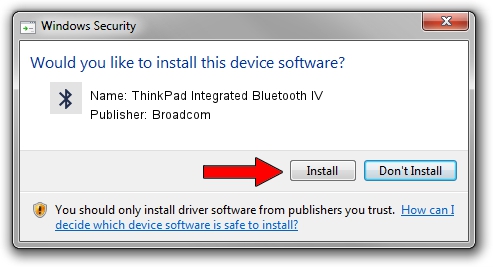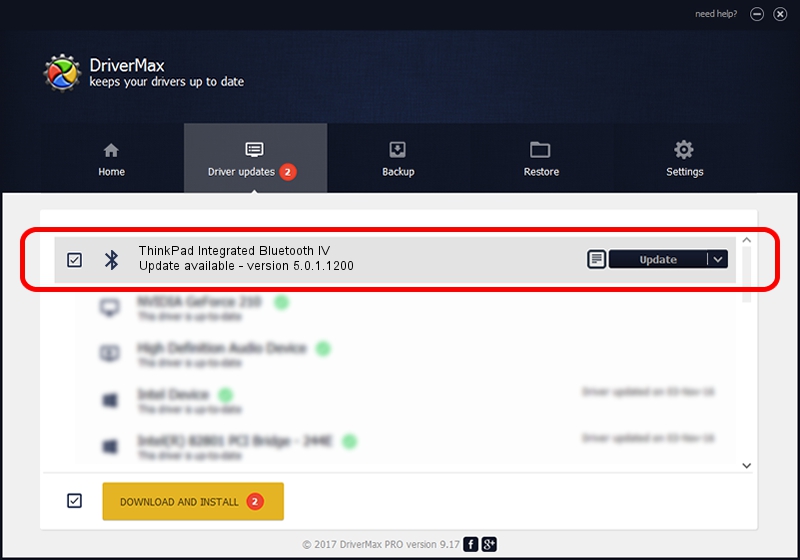Advertising seems to be blocked by your browser.
The ads help us provide this software and web site to you for free.
Please support our project by allowing our site to show ads.
Home /
Manufacturers /
Broadcom /
ThinkPad Integrated Bluetooth IV /
USB/VID_0A5C&PID_201E /
5.0.1.1200 Nov 22, 2005
Driver for Broadcom ThinkPad Integrated Bluetooth IV - downloading and installing it
ThinkPad Integrated Bluetooth IV is a Bluetooth for Windows device. This driver was developed by Broadcom. USB/VID_0A5C&PID_201E is the matching hardware id of this device.
1. How to manually install Broadcom ThinkPad Integrated Bluetooth IV driver
- Download the driver setup file for Broadcom ThinkPad Integrated Bluetooth IV driver from the link below. This is the download link for the driver version 5.0.1.1200 released on 2005-11-22.
- Run the driver installation file from a Windows account with administrative rights. If your User Access Control (UAC) is started then you will have to confirm the installation of the driver and run the setup with administrative rights.
- Follow the driver installation wizard, which should be quite straightforward. The driver installation wizard will analyze your PC for compatible devices and will install the driver.
- Shutdown and restart your PC and enjoy the updated driver, as you can see it was quite smple.
This driver was installed by many users and received an average rating of 3.1 stars out of 12359 votes.
2. Using DriverMax to install Broadcom ThinkPad Integrated Bluetooth IV driver
The advantage of using DriverMax is that it will setup the driver for you in the easiest possible way and it will keep each driver up to date. How can you install a driver using DriverMax? Let's see!
- Open DriverMax and press on the yellow button that says ~SCAN FOR DRIVER UPDATES NOW~. Wait for DriverMax to scan and analyze each driver on your computer.
- Take a look at the list of detected driver updates. Scroll the list down until you locate the Broadcom ThinkPad Integrated Bluetooth IV driver. Click on Update.
- That's all, the driver is now installed!

Aug 4 2016 5:51PM / Written by Dan Armano for DriverMax
follow @danarm