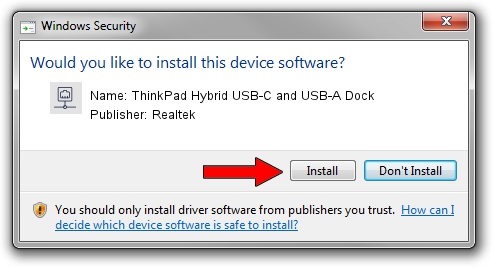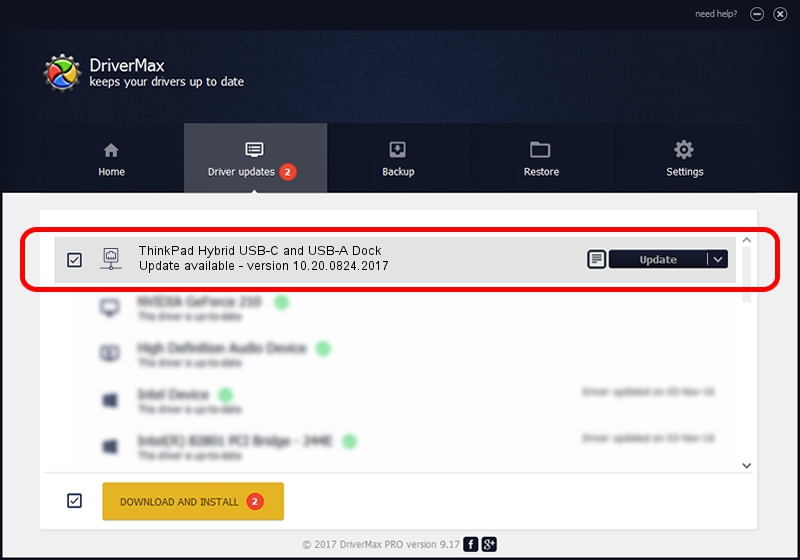Advertising seems to be blocked by your browser.
The ads help us provide this software and web site to you for free.
Please support our project by allowing our site to show ads.
Home /
Manufacturers /
Realtek /
ThinkPad Hybrid USB-C and USB-A Dock /
USB/VID_17EF&PID_A359&REV_3103 /
10.20.0824.2017 Aug 24, 2017
Driver for Realtek ThinkPad Hybrid USB-C and USB-A Dock - downloading and installing it
ThinkPad Hybrid USB-C and USB-A Dock is a Network Adapters device. This Windows driver was developed by Realtek. USB/VID_17EF&PID_A359&REV_3103 is the matching hardware id of this device.
1. Realtek ThinkPad Hybrid USB-C and USB-A Dock driver - how to install it manually
- You can download from the link below the driver installer file for the Realtek ThinkPad Hybrid USB-C and USB-A Dock driver. The archive contains version 10.20.0824.2017 released on 2017-08-24 of the driver.
- Run the driver installer file from a user account with administrative rights. If your User Access Control (UAC) is running please accept of the driver and run the setup with administrative rights.
- Follow the driver setup wizard, which will guide you; it should be pretty easy to follow. The driver setup wizard will analyze your PC and will install the right driver.
- When the operation finishes restart your PC in order to use the updated driver. It is as simple as that to install a Windows driver!
Download size of the driver: 234335 bytes (228.84 KB)
This driver was installed by many users and received an average rating of 4.3 stars out of 27333 votes.
This driver is compatible with the following versions of Windows:
- This driver works on Windows 10 64 bits
- This driver works on Windows 11 64 bits
2. How to install Realtek ThinkPad Hybrid USB-C and USB-A Dock driver using DriverMax
The advantage of using DriverMax is that it will install the driver for you in just a few seconds and it will keep each driver up to date, not just this one. How easy can you install a driver with DriverMax? Let's see!
- Start DriverMax and push on the yellow button that says ~SCAN FOR DRIVER UPDATES NOW~. Wait for DriverMax to scan and analyze each driver on your PC.
- Take a look at the list of available driver updates. Search the list until you locate the Realtek ThinkPad Hybrid USB-C and USB-A Dock driver. Click the Update button.
- Finished installing the driver!

Jun 3 2024 11:20PM / Written by Dan Armano for DriverMax
follow @danarm