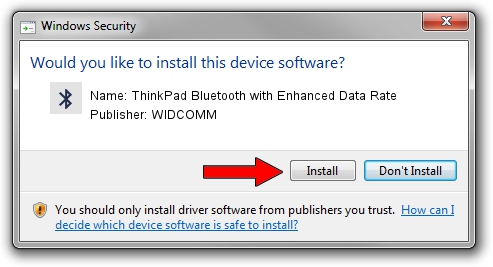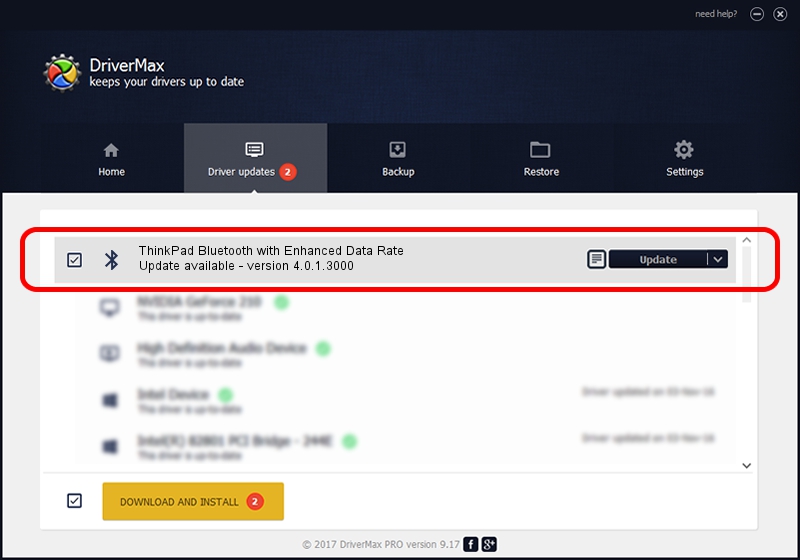Advertising seems to be blocked by your browser.
The ads help us provide this software and web site to you for free.
Please support our project by allowing our site to show ads.
Home /
Manufacturers /
WIDCOMM /
ThinkPad Bluetooth with Enhanced Data Rate /
USB/VID_0A5C&PID_2110 /
4.0.1.3000 Nov 01, 2005
Driver for WIDCOMM ThinkPad Bluetooth with Enhanced Data Rate - downloading and installing it
ThinkPad Bluetooth with Enhanced Data Rate is a Bluetooth for Windows hardware device. This driver was developed by WIDCOMM. The hardware id of this driver is USB/VID_0A5C&PID_2110.
1. WIDCOMM ThinkPad Bluetooth with Enhanced Data Rate - install the driver manually
- Download the driver setup file for WIDCOMM ThinkPad Bluetooth with Enhanced Data Rate driver from the location below. This download link is for the driver version 4.0.1.3000 dated 2005-11-01.
- Start the driver setup file from a Windows account with the highest privileges (rights). If your User Access Control (UAC) is started then you will have to accept of the driver and run the setup with administrative rights.
- Go through the driver setup wizard, which should be pretty easy to follow. The driver setup wizard will scan your PC for compatible devices and will install the driver.
- Restart your PC and enjoy the updated driver, it is as simple as that.
This driver received an average rating of 3.3 stars out of 87147 votes.
2. How to use DriverMax to install WIDCOMM ThinkPad Bluetooth with Enhanced Data Rate driver
The advantage of using DriverMax is that it will setup the driver for you in the easiest possible way and it will keep each driver up to date, not just this one. How easy can you install a driver with DriverMax? Let's take a look!
- Open DriverMax and press on the yellow button that says ~SCAN FOR DRIVER UPDATES NOW~. Wait for DriverMax to scan and analyze each driver on your PC.
- Take a look at the list of driver updates. Scroll the list down until you locate the WIDCOMM ThinkPad Bluetooth with Enhanced Data Rate driver. Click on Update.
- Enjoy using the updated driver! :)

Jul 14 2016 9:57AM / Written by Andreea Kartman for DriverMax
follow @DeeaKartman