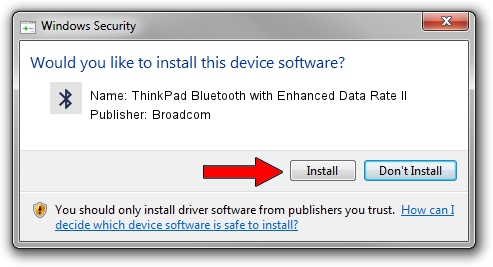Advertising seems to be blocked by your browser.
The ads help us provide this software and web site to you for free.
Please support our project by allowing our site to show ads.
Home /
Manufacturers /
Broadcom /
ThinkPad Bluetooth with Enhanced Data Rate II /
USB/VID_0A5C&PID_214E /
5.6.0.7900 Feb 24, 2012
Broadcom ThinkPad Bluetooth with Enhanced Data Rate II - two ways of downloading and installing the driver
ThinkPad Bluetooth with Enhanced Data Rate II is a Bluetooth for Windows hardware device. The developer of this driver was Broadcom. In order to make sure you are downloading the exact right driver the hardware id is USB/VID_0A5C&PID_214E.
1. Broadcom ThinkPad Bluetooth with Enhanced Data Rate II - install the driver manually
- You can download from the link below the driver installer file for the Broadcom ThinkPad Bluetooth with Enhanced Data Rate II driver. The archive contains version 5.6.0.7900 released on 2012-02-24 of the driver.
- Run the driver installer file from a user account with administrative rights. If your User Access Control Service (UAC) is running please confirm the installation of the driver and run the setup with administrative rights.
- Go through the driver installation wizard, which will guide you; it should be quite easy to follow. The driver installation wizard will analyze your computer and will install the right driver.
- When the operation finishes shutdown and restart your computer in order to use the updated driver. It is as simple as that to install a Windows driver!
Driver rating 4 stars out of 80461 votes.
2. How to install Broadcom ThinkPad Bluetooth with Enhanced Data Rate II driver using DriverMax
The most important advantage of using DriverMax is that it will install the driver for you in just a few seconds and it will keep each driver up to date, not just this one. How easy can you install a driver with DriverMax? Let's follow a few steps!
- Open DriverMax and press on the yellow button named ~SCAN FOR DRIVER UPDATES NOW~. Wait for DriverMax to scan and analyze each driver on your computer.
- Take a look at the list of driver updates. Scroll the list down until you find the Broadcom ThinkPad Bluetooth with Enhanced Data Rate II driver. Click the Update button.
- Enjoy using the updated driver! :)

Jul 21 2016 3:05PM / Written by Dan Armano for DriverMax
follow @danarm