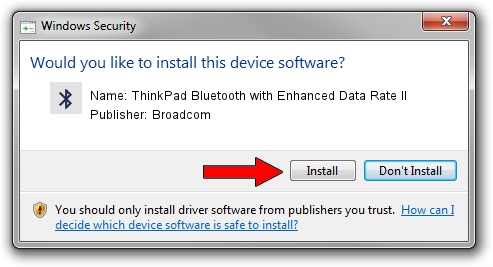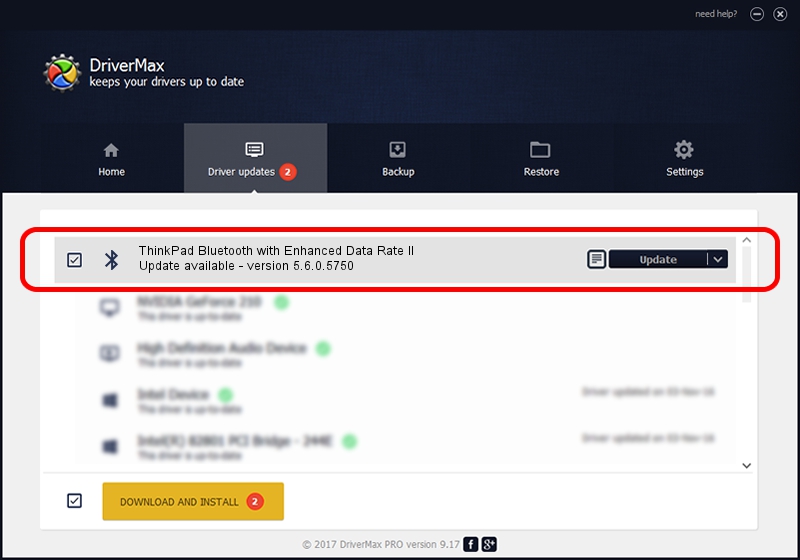Advertising seems to be blocked by your browser.
The ads help us provide this software and web site to you for free.
Please support our project by allowing our site to show ads.
Home /
Manufacturers /
Broadcom /
ThinkPad Bluetooth with Enhanced Data Rate II /
USB/VID_0A5C&PID_214E /
5.6.0.5750 Sep 09, 2010
Broadcom ThinkPad Bluetooth with Enhanced Data Rate II how to download and install the driver
ThinkPad Bluetooth with Enhanced Data Rate II is a Bluetooth for Windows device. The Windows version of this driver was developed by Broadcom. In order to make sure you are downloading the exact right driver the hardware id is USB/VID_0A5C&PID_214E.
1. How to manually install Broadcom ThinkPad Bluetooth with Enhanced Data Rate II driver
- You can download from the link below the driver setup file for the Broadcom ThinkPad Bluetooth with Enhanced Data Rate II driver. The archive contains version 5.6.0.5750 released on 2010-09-09 of the driver.
- Run the driver installer file from a user account with administrative rights. If your UAC (User Access Control) is running please accept of the driver and run the setup with administrative rights.
- Follow the driver installation wizard, which will guide you; it should be quite easy to follow. The driver installation wizard will scan your PC and will install the right driver.
- When the operation finishes restart your computer in order to use the updated driver. It is as simple as that to install a Windows driver!
This driver received an average rating of 3.5 stars out of 82410 votes.
2. How to install Broadcom ThinkPad Bluetooth with Enhanced Data Rate II driver using DriverMax
The advantage of using DriverMax is that it will setup the driver for you in just a few seconds and it will keep each driver up to date, not just this one. How can you install a driver with DriverMax? Let's take a look!
- Open DriverMax and push on the yellow button that says ~SCAN FOR DRIVER UPDATES NOW~. Wait for DriverMax to analyze each driver on your computer.
- Take a look at the list of driver updates. Search the list until you locate the Broadcom ThinkPad Bluetooth with Enhanced Data Rate II driver. Click the Update button.
- Finished installing the driver!

Jul 6 2016 2:23PM / Written by Daniel Statescu for DriverMax
follow @DanielStatescu