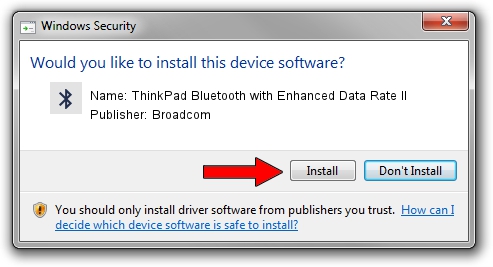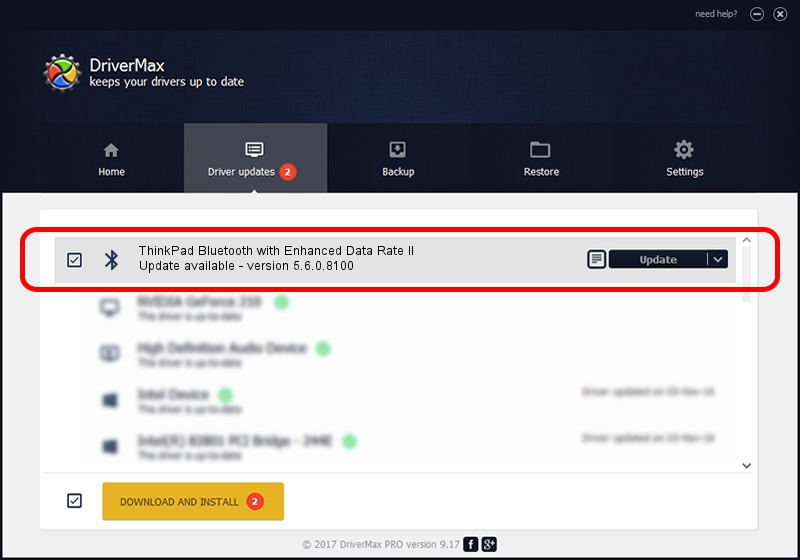Advertising seems to be blocked by your browser.
The ads help us provide this software and web site to you for free.
Please support our project by allowing our site to show ads.
Home /
Manufacturers /
Broadcom /
ThinkPad Bluetooth with Enhanced Data Rate II /
USB/VID_0A5C&PID_2145 /
5.6.0.8100 Apr 26, 2012
Broadcom ThinkPad Bluetooth with Enhanced Data Rate II - two ways of downloading and installing the driver
ThinkPad Bluetooth with Enhanced Data Rate II is a Bluetooth for Windows device. This driver was developed by Broadcom. The hardware id of this driver is USB/VID_0A5C&PID_2145.
1. Manually install Broadcom ThinkPad Bluetooth with Enhanced Data Rate II driver
- Download the setup file for Broadcom ThinkPad Bluetooth with Enhanced Data Rate II driver from the location below. This is the download link for the driver version 5.6.0.8100 released on 2012-04-26.
- Start the driver installation file from a Windows account with the highest privileges (rights). If your UAC (User Access Control) is running then you will have to accept of the driver and run the setup with administrative rights.
- Go through the driver setup wizard, which should be pretty easy to follow. The driver setup wizard will scan your PC for compatible devices and will install the driver.
- Restart your computer and enjoy the fresh driver, it is as simple as that.
Driver rating 4 stars out of 88196 votes.
2. How to use DriverMax to install Broadcom ThinkPad Bluetooth with Enhanced Data Rate II driver
The most important advantage of using DriverMax is that it will install the driver for you in just a few seconds and it will keep each driver up to date, not just this one. How can you install a driver with DriverMax? Let's see!
- Open DriverMax and push on the yellow button that says ~SCAN FOR DRIVER UPDATES NOW~. Wait for DriverMax to scan and analyze each driver on your PC.
- Take a look at the list of driver updates. Scroll the list down until you locate the Broadcom ThinkPad Bluetooth with Enhanced Data Rate II driver. Click on Update.
- Finished installing the driver!

Jul 14 2016 11:59PM / Written by Andreea Kartman for DriverMax
follow @DeeaKartman