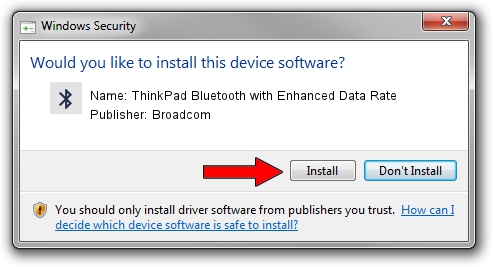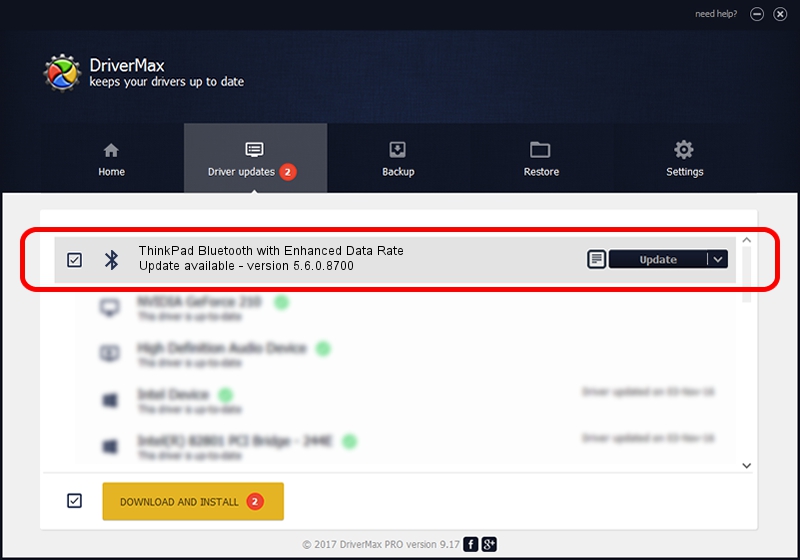Advertising seems to be blocked by your browser.
The ads help us provide this software and web site to you for free.
Please support our project by allowing our site to show ads.
Home /
Manufacturers /
Broadcom /
ThinkPad Bluetooth with Enhanced Data Rate /
USB/VID_0A5C&PID_2110 /
5.6.0.8700 Oct 26, 2012
Broadcom ThinkPad Bluetooth with Enhanced Data Rate how to download and install the driver
ThinkPad Bluetooth with Enhanced Data Rate is a Bluetooth for Windows hardware device. This driver was developed by Broadcom. USB/VID_0A5C&PID_2110 is the matching hardware id of this device.
1. How to manually install Broadcom ThinkPad Bluetooth with Enhanced Data Rate driver
- Download the setup file for Broadcom ThinkPad Bluetooth with Enhanced Data Rate driver from the location below. This is the download link for the driver version 5.6.0.8700 dated 2012-10-26.
- Run the driver installation file from a Windows account with the highest privileges (rights). If your UAC (User Access Control) is running then you will have to accept of the driver and run the setup with administrative rights.
- Follow the driver setup wizard, which should be quite straightforward. The driver setup wizard will analyze your PC for compatible devices and will install the driver.
- Shutdown and restart your PC and enjoy the new driver, it is as simple as that.
This driver was installed by many users and received an average rating of 3.7 stars out of 82262 votes.
2. How to install Broadcom ThinkPad Bluetooth with Enhanced Data Rate driver using DriverMax
The most important advantage of using DriverMax is that it will setup the driver for you in the easiest possible way and it will keep each driver up to date. How easy can you install a driver with DriverMax? Let's follow a few steps!
- Open DriverMax and press on the yellow button named ~SCAN FOR DRIVER UPDATES NOW~. Wait for DriverMax to scan and analyze each driver on your PC.
- Take a look at the list of detected driver updates. Scroll the list down until you find the Broadcom ThinkPad Bluetooth with Enhanced Data Rate driver. Click on Update.
- Finished installing the driver!

Aug 9 2016 12:02PM / Written by Andreea Kartman for DriverMax
follow @DeeaKartman