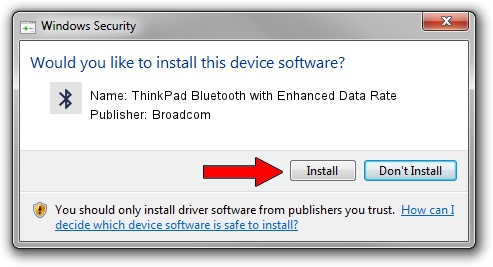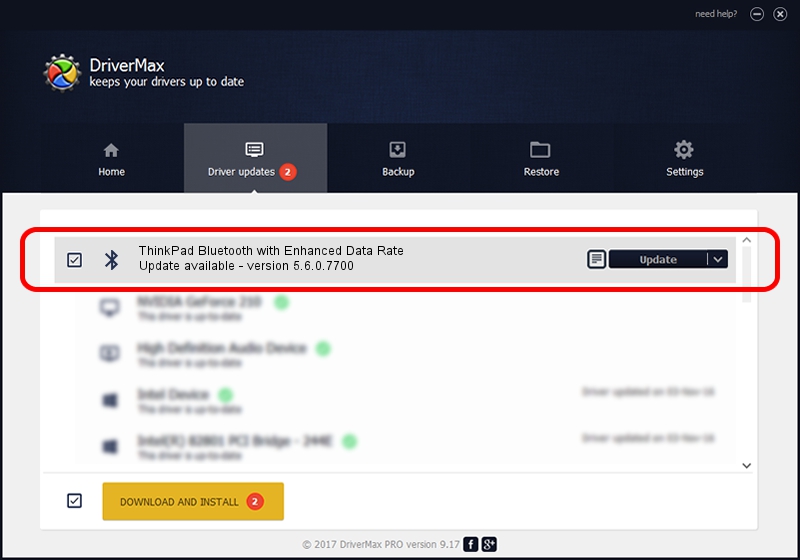Advertising seems to be blocked by your browser.
The ads help us provide this software and web site to you for free.
Please support our project by allowing our site to show ads.
Home /
Manufacturers /
Broadcom /
ThinkPad Bluetooth with Enhanced Data Rate /
USB/VID_0A5C&PID_2110 /
5.6.0.7700 Dec 01, 2011
Driver for Broadcom ThinkPad Bluetooth with Enhanced Data Rate - downloading and installing it
ThinkPad Bluetooth with Enhanced Data Rate is a Bluetooth for Windows hardware device. The developer of this driver was Broadcom. In order to make sure you are downloading the exact right driver the hardware id is USB/VID_0A5C&PID_2110.
1. How to manually install Broadcom ThinkPad Bluetooth with Enhanced Data Rate driver
- Download the driver setup file for Broadcom ThinkPad Bluetooth with Enhanced Data Rate driver from the location below. This download link is for the driver version 5.6.0.7700 dated 2011-12-01.
- Start the driver setup file from a Windows account with administrative rights. If your UAC (User Access Control) is started then you will have to accept of the driver and run the setup with administrative rights.
- Follow the driver setup wizard, which should be quite straightforward. The driver setup wizard will scan your PC for compatible devices and will install the driver.
- Shutdown and restart your PC and enjoy the fresh driver, as you can see it was quite smple.
This driver received an average rating of 3.6 stars out of 82667 votes.
2. Using DriverMax to install Broadcom ThinkPad Bluetooth with Enhanced Data Rate driver
The most important advantage of using DriverMax is that it will install the driver for you in the easiest possible way and it will keep each driver up to date. How easy can you install a driver with DriverMax? Let's see!
- Open DriverMax and press on the yellow button named ~SCAN FOR DRIVER UPDATES NOW~. Wait for DriverMax to scan and analyze each driver on your PC.
- Take a look at the list of detected driver updates. Scroll the list down until you locate the Broadcom ThinkPad Bluetooth with Enhanced Data Rate driver. Click the Update button.
- Enjoy using the updated driver! :)

Jul 3 2016 8:08PM / Written by Daniel Statescu for DriverMax
follow @DanielStatescu