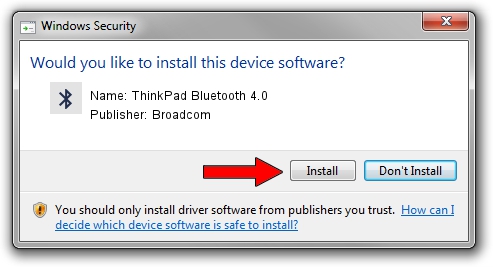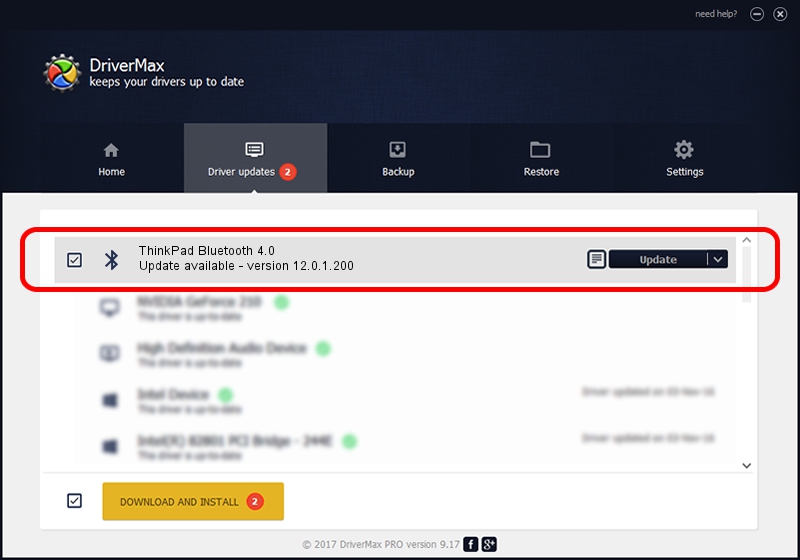Advertising seems to be blocked by your browser.
The ads help us provide this software and web site to you for free.
Please support our project by allowing our site to show ads.
Home /
Manufacturers /
Broadcom /
ThinkPad Bluetooth 4.0 /
USB/VID_0A5C&PID_21E6 /
12.0.1.200 Dec 04, 2014
Broadcom ThinkPad Bluetooth 4.0 how to download and install the driver
ThinkPad Bluetooth 4.0 is a Bluetooth device. The developer of this driver was Broadcom. In order to make sure you are downloading the exact right driver the hardware id is USB/VID_0A5C&PID_21E6.
1. Broadcom ThinkPad Bluetooth 4.0 driver - how to install it manually
- Download the driver setup file for Broadcom ThinkPad Bluetooth 4.0 driver from the location below. This download link is for the driver version 12.0.1.200 dated 2014-12-04.
- Run the driver setup file from a Windows account with administrative rights. If your User Access Control Service (UAC) is running then you will have to accept of the driver and run the setup with administrative rights.
- Follow the driver setup wizard, which should be quite straightforward. The driver setup wizard will analyze your PC for compatible devices and will install the driver.
- Shutdown and restart your computer and enjoy the new driver, it is as simple as that.
This driver was installed by many users and received an average rating of 3.6 stars out of 34227 votes.
2. Installing the Broadcom ThinkPad Bluetooth 4.0 driver using DriverMax: the easy way
The most important advantage of using DriverMax is that it will setup the driver for you in the easiest possible way and it will keep each driver up to date, not just this one. How can you install a driver with DriverMax? Let's follow a few steps!
- Start DriverMax and click on the yellow button named ~SCAN FOR DRIVER UPDATES NOW~. Wait for DriverMax to analyze each driver on your computer.
- Take a look at the list of driver updates. Search the list until you find the Broadcom ThinkPad Bluetooth 4.0 driver. Click on Update.
- Enjoy using the updated driver! :)

Jun 20 2016 12:48PM / Written by Daniel Statescu for DriverMax
follow @DanielStatescu