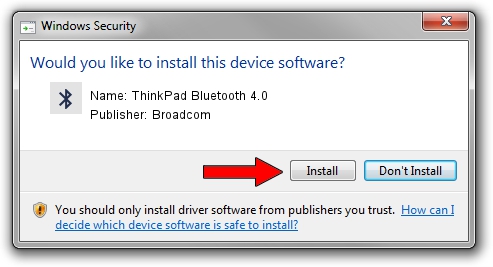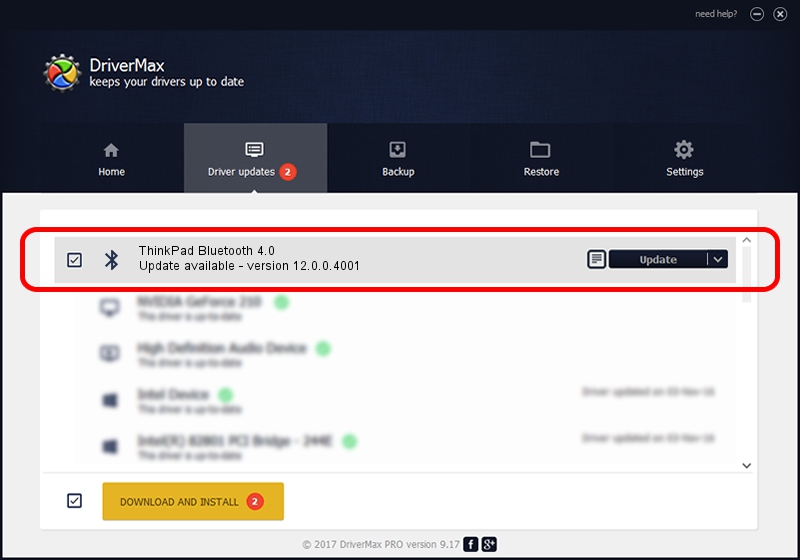Advertising seems to be blocked by your browser.
The ads help us provide this software and web site to you for free.
Please support our project by allowing our site to show ads.
Home /
Manufacturers /
Broadcom /
ThinkPad Bluetooth 4.0 /
USB/VID_0A5C&PID_21E6 /
12.0.0.4001 Nov 02, 2012
Broadcom ThinkPad Bluetooth 4.0 - two ways of downloading and installing the driver
ThinkPad Bluetooth 4.0 is a Bluetooth hardware device. The Windows version of this driver was developed by Broadcom. In order to make sure you are downloading the exact right driver the hardware id is USB/VID_0A5C&PID_21E6.
1. How to manually install Broadcom ThinkPad Bluetooth 4.0 driver
- Download the driver setup file for Broadcom ThinkPad Bluetooth 4.0 driver from the location below. This download link is for the driver version 12.0.0.4001 released on 2012-11-02.
- Run the driver setup file from a Windows account with the highest privileges (rights). If your User Access Control Service (UAC) is enabled then you will have to confirm the installation of the driver and run the setup with administrative rights.
- Follow the driver installation wizard, which should be pretty easy to follow. The driver installation wizard will scan your PC for compatible devices and will install the driver.
- Restart your computer and enjoy the new driver, it is as simple as that.
Driver file size: 3138460 bytes (2.99 MB)
Driver rating 4.7 stars out of 84778 votes.
This driver will work for the following versions of Windows:
- This driver works on Windows 2000 64 bits
- This driver works on Windows Server 2003 64 bits
- This driver works on Windows XP 64 bits
- This driver works on Windows Vista 64 bits
- This driver works on Windows 7 64 bits
- This driver works on Windows 8 64 bits
- This driver works on Windows 8.1 64 bits
- This driver works on Windows 10 64 bits
- This driver works on Windows 11 64 bits
2. How to install Broadcom ThinkPad Bluetooth 4.0 driver using DriverMax
The most important advantage of using DriverMax is that it will setup the driver for you in just a few seconds and it will keep each driver up to date. How can you install a driver with DriverMax? Let's take a look!
- Start DriverMax and click on the yellow button named ~SCAN FOR DRIVER UPDATES NOW~. Wait for DriverMax to scan and analyze each driver on your computer.
- Take a look at the list of available driver updates. Scroll the list down until you locate the Broadcom ThinkPad Bluetooth 4.0 driver. Click the Update button.
- That's it, you installed your first driver!

Jul 25 2016 2:21AM / Written by Daniel Statescu for DriverMax
follow @DanielStatescu