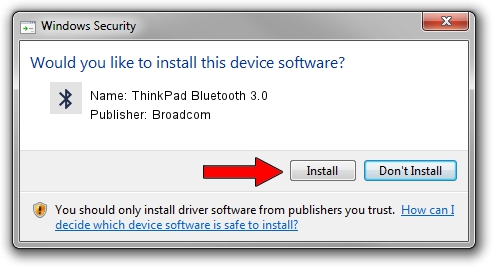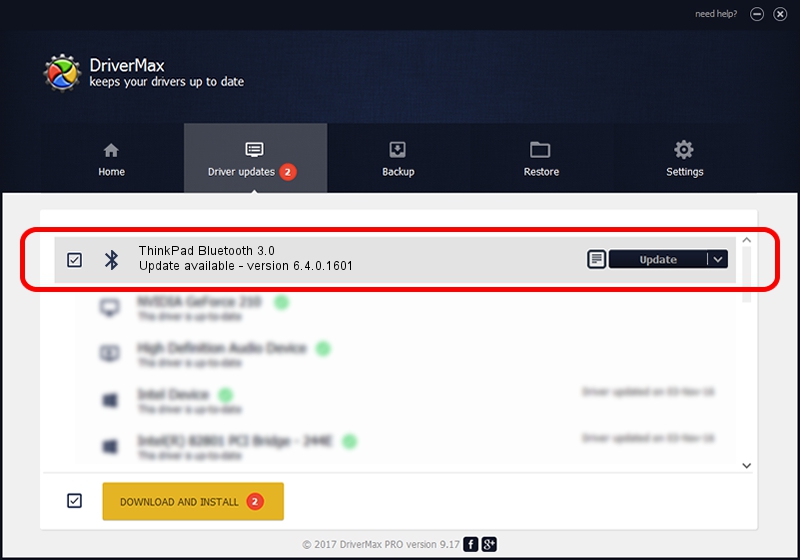Advertising seems to be blocked by your browser.
The ads help us provide this software and web site to you for free.
Please support our project by allowing our site to show ads.
Home /
Manufacturers /
Broadcom /
ThinkPad Bluetooth 3.0 /
USB/VID_0A5C&Pid_217F /
6.4.0.1601 Jan 06, 2011
Broadcom ThinkPad Bluetooth 3.0 how to download and install the driver
ThinkPad Bluetooth 3.0 is a Bluetooth hardware device. This Windows driver was developed by Broadcom. USB/VID_0A5C&Pid_217F is the matching hardware id of this device.
1. Broadcom ThinkPad Bluetooth 3.0 - install the driver manually
- You can download from the link below the driver setup file for the Broadcom ThinkPad Bluetooth 3.0 driver. The archive contains version 6.4.0.1601 dated 2011-01-06 of the driver.
- Start the driver installer file from a user account with the highest privileges (rights). If your User Access Control Service (UAC) is running please accept of the driver and run the setup with administrative rights.
- Go through the driver setup wizard, which will guide you; it should be quite easy to follow. The driver setup wizard will scan your computer and will install the right driver.
- When the operation finishes shutdown and restart your PC in order to use the updated driver. It is as simple as that to install a Windows driver!
The file size of this driver is 106819 bytes (104.32 KB)
This driver was rated with an average of 4.7 stars by 89332 users.
This driver will work for the following versions of Windows:
- This driver works on Windows 2000 64 bits
- This driver works on Windows Server 2003 64 bits
- This driver works on Windows XP 64 bits
- This driver works on Windows Vista 64 bits
- This driver works on Windows 7 64 bits
- This driver works on Windows 8 64 bits
- This driver works on Windows 8.1 64 bits
- This driver works on Windows 10 64 bits
- This driver works on Windows 11 64 bits
2. How to use DriverMax to install Broadcom ThinkPad Bluetooth 3.0 driver
The advantage of using DriverMax is that it will setup the driver for you in just a few seconds and it will keep each driver up to date. How can you install a driver using DriverMax? Let's follow a few steps!
- Start DriverMax and press on the yellow button that says ~SCAN FOR DRIVER UPDATES NOW~. Wait for DriverMax to scan and analyze each driver on your PC.
- Take a look at the list of available driver updates. Search the list until you find the Broadcom ThinkPad Bluetooth 3.0 driver. Click the Update button.
- Enjoy using the updated driver! :)

Jul 15 2016 5:11PM / Written by Daniel Statescu for DriverMax
follow @DanielStatescu