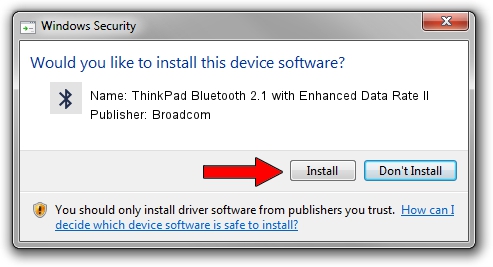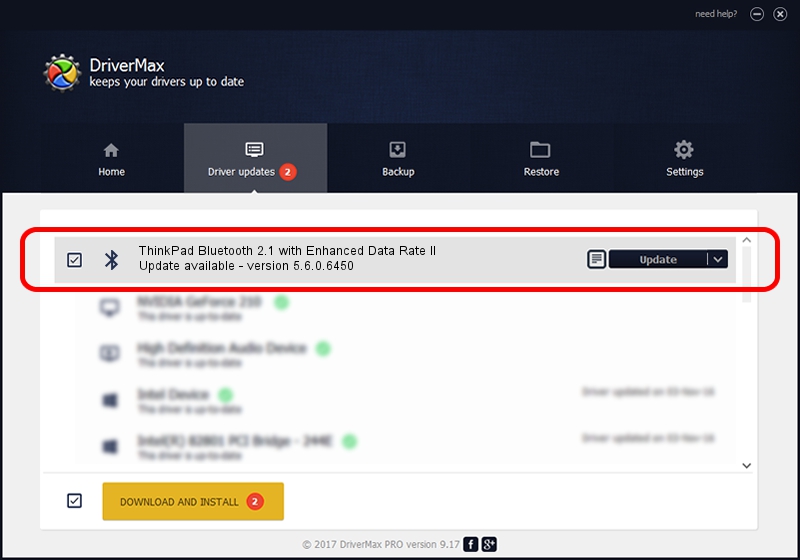Advertising seems to be blocked by your browser.
The ads help us provide this software and web site to you for free.
Please support our project by allowing our site to show ads.
Home /
Manufacturers /
Broadcom /
ThinkPad Bluetooth 2.1 with Enhanced Data Rate II /
USB/VID_0A5C&PID_217E /
5.6.0.6450 Dec 08, 2010
Driver for Broadcom ThinkPad Bluetooth 2.1 with Enhanced Data Rate II - downloading and installing it
ThinkPad Bluetooth 2.1 with Enhanced Data Rate II is a Bluetooth for Windows hardware device. The developer of this driver was Broadcom. The hardware id of this driver is USB/VID_0A5C&PID_217E.
1. Manually install Broadcom ThinkPad Bluetooth 2.1 with Enhanced Data Rate II driver
- Download the driver setup file for Broadcom ThinkPad Bluetooth 2.1 with Enhanced Data Rate II driver from the location below. This download link is for the driver version 5.6.0.6450 released on 2010-12-08.
- Start the driver installation file from a Windows account with administrative rights. If your User Access Control (UAC) is started then you will have to confirm the installation of the driver and run the setup with administrative rights.
- Follow the driver setup wizard, which should be pretty straightforward. The driver setup wizard will analyze your PC for compatible devices and will install the driver.
- Restart your computer and enjoy the fresh driver, as you can see it was quite smple.
This driver received an average rating of 3 stars out of 57859 votes.
2. How to install Broadcom ThinkPad Bluetooth 2.1 with Enhanced Data Rate II driver using DriverMax
The advantage of using DriverMax is that it will install the driver for you in just a few seconds and it will keep each driver up to date. How easy can you install a driver with DriverMax? Let's take a look!
- Start DriverMax and click on the yellow button named ~SCAN FOR DRIVER UPDATES NOW~. Wait for DriverMax to analyze each driver on your PC.
- Take a look at the list of driver updates. Search the list until you locate the Broadcom ThinkPad Bluetooth 2.1 with Enhanced Data Rate II driver. Click on Update.
- Enjoy using the updated driver! :)

Jul 30 2016 4:58AM / Written by Andreea Kartman for DriverMax
follow @DeeaKartman