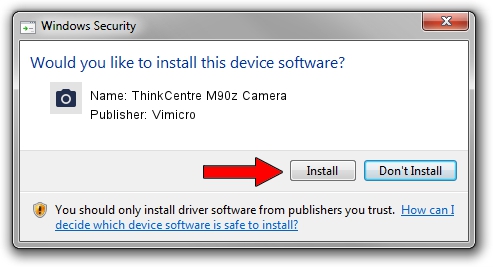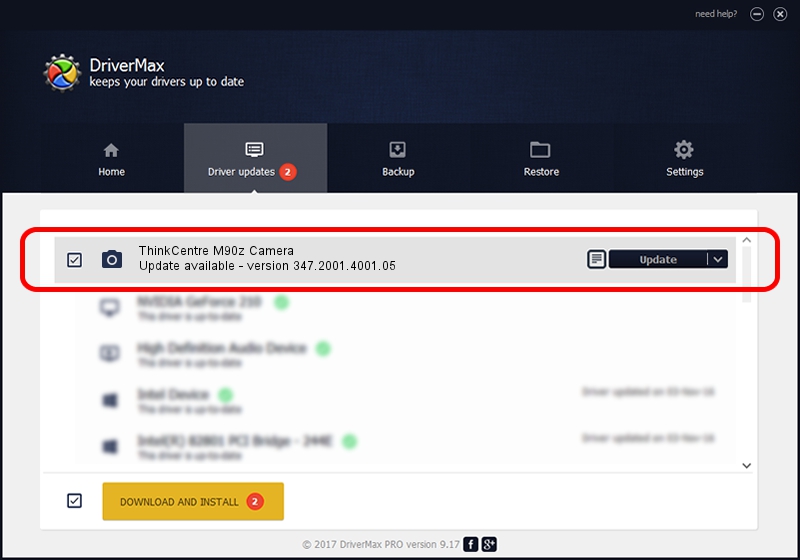Advertising seems to be blocked by your browser.
The ads help us provide this software and web site to you for free.
Please support our project by allowing our site to show ads.
Home /
Manufacturers /
Vimicro /
ThinkCentre M90z Camera /
USB/VID_0ac8&PID_C429&MI_00 /
347.2001.4001.05 Mar 24, 2010
Vimicro ThinkCentre M90z Camera driver download and installation
ThinkCentre M90z Camera is a Imaging Devices hardware device. This driver was developed by Vimicro. USB/VID_0ac8&PID_C429&MI_00 is the matching hardware id of this device.
1. Vimicro ThinkCentre M90z Camera - install the driver manually
- You can download from the link below the driver installer file for the Vimicro ThinkCentre M90z Camera driver. The archive contains version 347.2001.4001.05 released on 2010-03-24 of the driver.
- Start the driver installer file from a user account with administrative rights. If your UAC (User Access Control) is started please accept of the driver and run the setup with administrative rights.
- Go through the driver setup wizard, which will guide you; it should be pretty easy to follow. The driver setup wizard will analyze your computer and will install the right driver.
- When the operation finishes shutdown and restart your computer in order to use the updated driver. As you can see it was quite smple to install a Windows driver!
The file size of this driver is 1021669 bytes (997.72 KB)
This driver was installed by many users and received an average rating of 4.4 stars out of 27333 votes.
This driver is compatible with the following versions of Windows:
- This driver works on Windows Server 2003 64 bits
- This driver works on Windows XP 64 bits
- This driver works on Windows Vista 64 bits
- This driver works on Windows 7 64 bits
- This driver works on Windows 8 64 bits
- This driver works on Windows 8.1 64 bits
- This driver works on Windows 10 64 bits
- This driver works on Windows 11 64 bits
2. Installing the Vimicro ThinkCentre M90z Camera driver using DriverMax: the easy way
The advantage of using DriverMax is that it will setup the driver for you in the easiest possible way and it will keep each driver up to date, not just this one. How can you install a driver with DriverMax? Let's see!
- Start DriverMax and push on the yellow button that says ~SCAN FOR DRIVER UPDATES NOW~. Wait for DriverMax to scan and analyze each driver on your PC.
- Take a look at the list of available driver updates. Search the list until you locate the Vimicro ThinkCentre M90z Camera driver. Click the Update button.
- That's all, the driver is now installed!

Aug 11 2016 3:50PM / Written by Daniel Statescu for DriverMax
follow @DanielStatescu