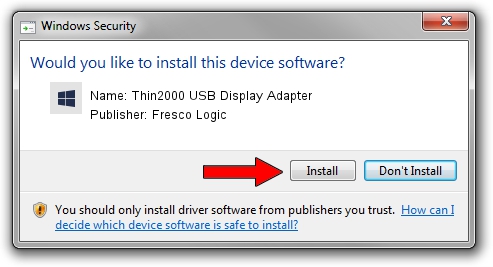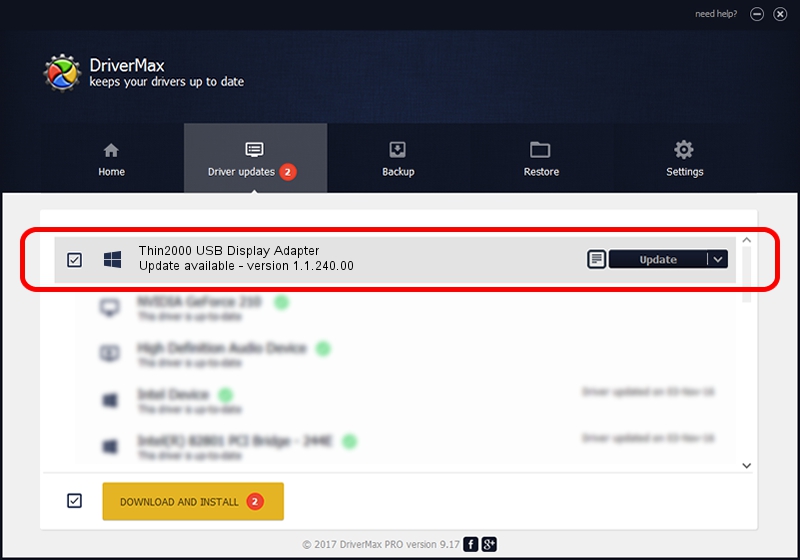Advertising seems to be blocked by your browser.
The ads help us provide this software and web site to you for free.
Please support our project by allowing our site to show ads.
Home /
Manufacturers /
Fresco Logic /
Thin2000 USB Display Adapter /
USB/VID_1D5C&PID_1FFF /
1.1.240.00 Feb 11, 2014
Driver for Fresco Logic Thin2000 USB Display Adapter - downloading and installing it
Thin2000 USB Display Adapter is a AVClass device. This Windows driver was developed by Fresco Logic. In order to make sure you are downloading the exact right driver the hardware id is USB/VID_1D5C&PID_1FFF.
1. Fresco Logic Thin2000 USB Display Adapter driver - how to install it manually
- Download the setup file for Fresco Logic Thin2000 USB Display Adapter driver from the link below. This is the download link for the driver version 1.1.240.00 dated 2014-02-11.
- Start the driver installation file from a Windows account with administrative rights. If your UAC (User Access Control) is started then you will have to confirm the installation of the driver and run the setup with administrative rights.
- Follow the driver setup wizard, which should be quite straightforward. The driver setup wizard will scan your PC for compatible devices and will install the driver.
- Shutdown and restart your computer and enjoy the fresh driver, it is as simple as that.
This driver was installed by many users and received an average rating of 3.7 stars out of 2477 votes.
2. How to use DriverMax to install Fresco Logic Thin2000 USB Display Adapter driver
The most important advantage of using DriverMax is that it will setup the driver for you in the easiest possible way and it will keep each driver up to date. How can you install a driver with DriverMax? Let's take a look!
- Open DriverMax and push on the yellow button that says ~SCAN FOR DRIVER UPDATES NOW~. Wait for DriverMax to analyze each driver on your computer.
- Take a look at the list of detected driver updates. Scroll the list down until you find the Fresco Logic Thin2000 USB Display Adapter driver. Click the Update button.
- That's all, the driver is now installed!

Jun 30 2016 10:20AM / Written by Dan Armano for DriverMax
follow @danarm