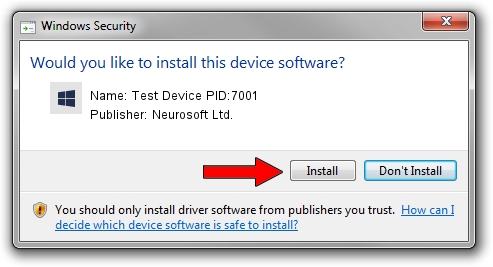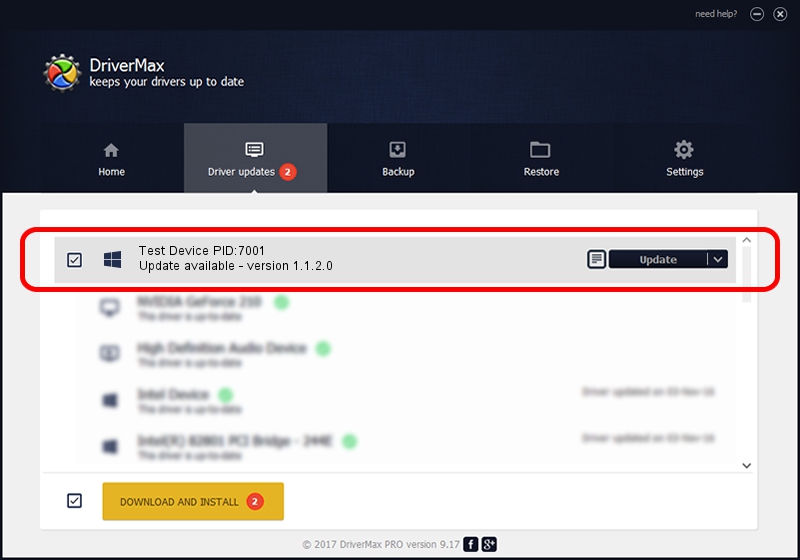Advertising seems to be blocked by your browser.
The ads help us provide this software and web site to you for free.
Please support our project by allowing our site to show ads.
Home /
Manufacturers /
Neurosoft Ltd. /
Test Device PID:7001 /
USB/VID_ACCA&PID_7001 /
1.1.2.0 Dec 24, 2010
Driver for Neurosoft Ltd. Test Device PID:7001 - downloading and installing it
Test Device PID:7001 is a NeuroSoftUSBdevices device. This driver was developed by Neurosoft Ltd.. The hardware id of this driver is USB/VID_ACCA&PID_7001.
1. Neurosoft Ltd. Test Device PID:7001 - install the driver manually
- You can download from the link below the driver setup file for the Neurosoft Ltd. Test Device PID:7001 driver. The archive contains version 1.1.2.0 released on 2010-12-24 of the driver.
- Run the driver installer file from a user account with administrative rights. If your UAC (User Access Control) is started please accept of the driver and run the setup with administrative rights.
- Follow the driver setup wizard, which will guide you; it should be quite easy to follow. The driver setup wizard will scan your computer and will install the right driver.
- When the operation finishes restart your PC in order to use the updated driver. As you can see it was quite smple to install a Windows driver!
This driver received an average rating of 3.5 stars out of 41904 votes.
2. How to install Neurosoft Ltd. Test Device PID:7001 driver using DriverMax
The most important advantage of using DriverMax is that it will setup the driver for you in the easiest possible way and it will keep each driver up to date. How can you install a driver using DriverMax? Let's see!
- Start DriverMax and push on the yellow button that says ~SCAN FOR DRIVER UPDATES NOW~. Wait for DriverMax to analyze each driver on your computer.
- Take a look at the list of available driver updates. Search the list until you locate the Neurosoft Ltd. Test Device PID:7001 driver. Click the Update button.
- That's all, the driver is now installed!

Jul 23 2016 3:51PM / Written by Dan Armano for DriverMax
follow @danarm