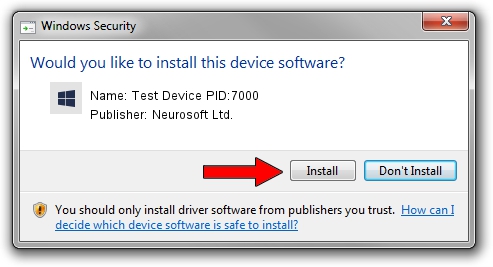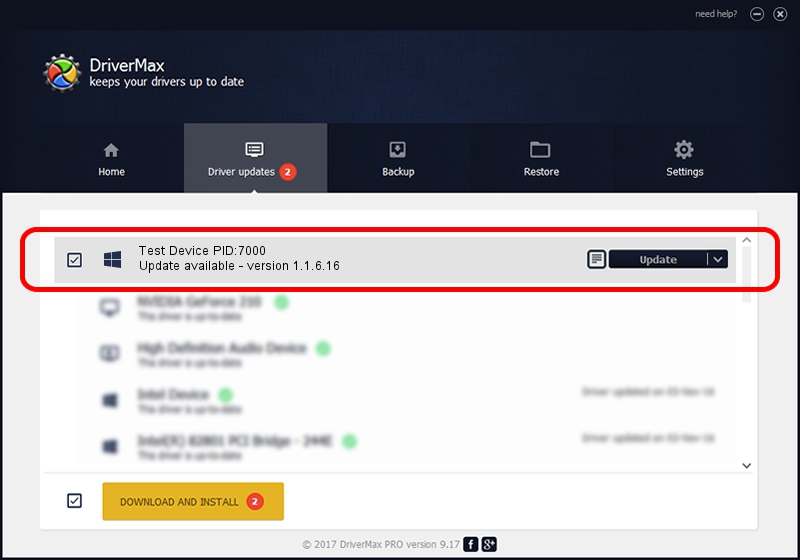Advertising seems to be blocked by your browser.
The ads help us provide this software and web site to you for free.
Please support our project by allowing our site to show ads.
Home /
Manufacturers /
Neurosoft Ltd. /
Test Device PID:7000 /
USB/VID_ACCA&PID_7000 /
1.1.6.16 Oct 27, 2015
Neurosoft Ltd. Test Device PID:7000 how to download and install the driver
Test Device PID:7000 is a NeuroSoftUSBdevices device. This driver was developed by Neurosoft Ltd.. In order to make sure you are downloading the exact right driver the hardware id is USB/VID_ACCA&PID_7000.
1. How to manually install Neurosoft Ltd. Test Device PID:7000 driver
- You can download from the link below the driver setup file for the Neurosoft Ltd. Test Device PID:7000 driver. The archive contains version 1.1.6.16 dated 2015-10-27 of the driver.
- Start the driver installer file from a user account with administrative rights. If your User Access Control Service (UAC) is running please confirm the installation of the driver and run the setup with administrative rights.
- Follow the driver installation wizard, which will guide you; it should be pretty easy to follow. The driver installation wizard will analyze your PC and will install the right driver.
- When the operation finishes restart your PC in order to use the updated driver. As you can see it was quite smple to install a Windows driver!
This driver was installed by many users and received an average rating of 3.3 stars out of 94002 votes.
2. Installing the Neurosoft Ltd. Test Device PID:7000 driver using DriverMax: the easy way
The advantage of using DriverMax is that it will setup the driver for you in the easiest possible way and it will keep each driver up to date, not just this one. How easy can you install a driver using DriverMax? Let's see!
- Start DriverMax and push on the yellow button that says ~SCAN FOR DRIVER UPDATES NOW~. Wait for DriverMax to analyze each driver on your computer.
- Take a look at the list of detected driver updates. Search the list until you locate the Neurosoft Ltd. Test Device PID:7000 driver. Click on Update.
- Finished installing the driver!

Jun 6 2024 12:09AM / Written by Daniel Statescu for DriverMax
follow @DanielStatescu