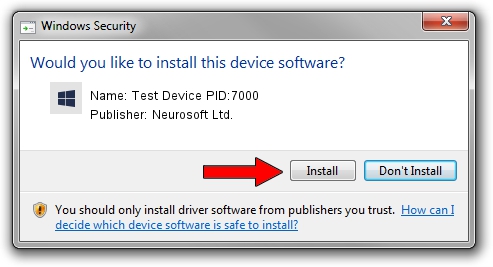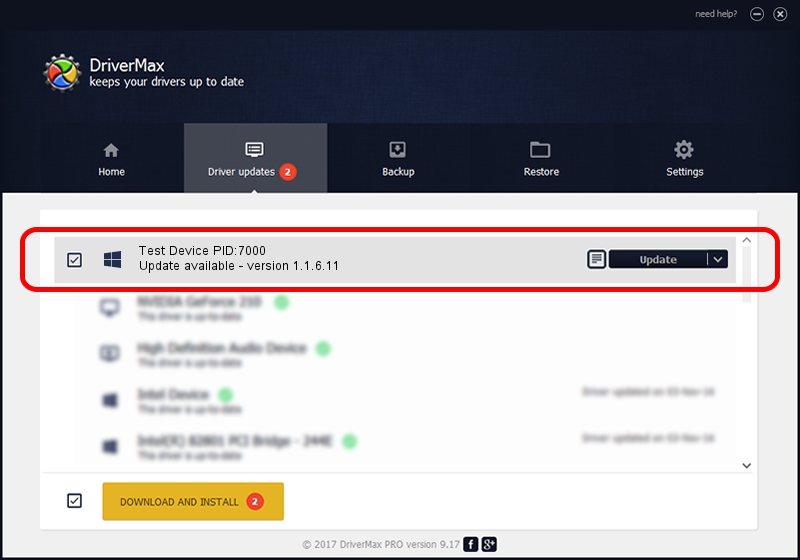Advertising seems to be blocked by your browser.
The ads help us provide this software and web site to you for free.
Please support our project by allowing our site to show ads.
Home /
Manufacturers /
Neurosoft Ltd. /
Test Device PID:7000 /
USB/VID_ACCA&PID_7000 /
1.1.6.11 Jun 04, 2014
Neurosoft Ltd. Test Device PID:7000 - two ways of downloading and installing the driver
Test Device PID:7000 is a NeuroSoftUSBdevices hardware device. The developer of this driver was Neurosoft Ltd.. USB/VID_ACCA&PID_7000 is the matching hardware id of this device.
1. Manually install Neurosoft Ltd. Test Device PID:7000 driver
- You can download from the link below the driver setup file for the Neurosoft Ltd. Test Device PID:7000 driver. The archive contains version 1.1.6.11 dated 2014-06-04 of the driver.
- Start the driver installer file from a user account with the highest privileges (rights). If your UAC (User Access Control) is enabled please confirm the installation of the driver and run the setup with administrative rights.
- Follow the driver installation wizard, which will guide you; it should be quite easy to follow. The driver installation wizard will scan your PC and will install the right driver.
- When the operation finishes shutdown and restart your PC in order to use the updated driver. It is as simple as that to install a Windows driver!
This driver was rated with an average of 3.8 stars by 56421 users.
2. How to use DriverMax to install Neurosoft Ltd. Test Device PID:7000 driver
The advantage of using DriverMax is that it will install the driver for you in just a few seconds and it will keep each driver up to date. How can you install a driver with DriverMax? Let's follow a few steps!
- Start DriverMax and push on the yellow button that says ~SCAN FOR DRIVER UPDATES NOW~. Wait for DriverMax to analyze each driver on your computer.
- Take a look at the list of detected driver updates. Search the list until you find the Neurosoft Ltd. Test Device PID:7000 driver. Click on Update.
- Finished installing the driver!

Jun 20 2016 12:48PM / Written by Daniel Statescu for DriverMax
follow @DanielStatescu