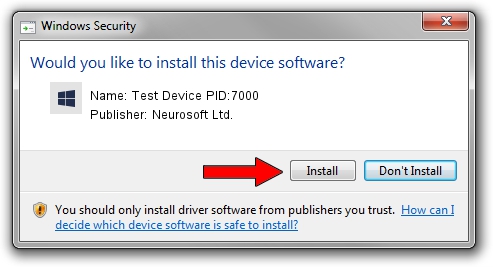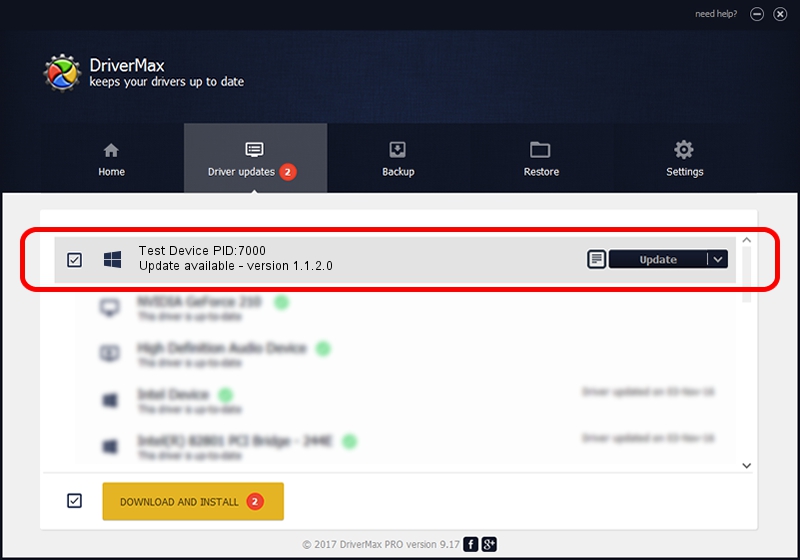Advertising seems to be blocked by your browser.
The ads help us provide this software and web site to you for free.
Please support our project by allowing our site to show ads.
Home /
Manufacturers /
Neurosoft Ltd. /
Test Device PID:7000 /
USB/VID_ACCA&PID_7000 /
1.1.2.0 Dec 24, 2010
Driver for Neurosoft Ltd. Test Device PID:7000 - downloading and installing it
Test Device PID:7000 is a NeuroSoftUSBdevices hardware device. The Windows version of this driver was developed by Neurosoft Ltd.. The hardware id of this driver is USB/VID_ACCA&PID_7000.
1. Neurosoft Ltd. Test Device PID:7000 - install the driver manually
- You can download from the link below the driver setup file for the Neurosoft Ltd. Test Device PID:7000 driver. The archive contains version 1.1.2.0 released on 2010-12-24 of the driver.
- Start the driver installer file from a user account with the highest privileges (rights). If your User Access Control (UAC) is started please accept of the driver and run the setup with administrative rights.
- Follow the driver setup wizard, which will guide you; it should be quite easy to follow. The driver setup wizard will analyze your computer and will install the right driver.
- When the operation finishes restart your computer in order to use the updated driver. As you can see it was quite smple to install a Windows driver!
This driver was installed by many users and received an average rating of 4 stars out of 41795 votes.
2. Installing the Neurosoft Ltd. Test Device PID:7000 driver using DriverMax: the easy way
The most important advantage of using DriverMax is that it will setup the driver for you in the easiest possible way and it will keep each driver up to date. How easy can you install a driver with DriverMax? Let's see!
- Open DriverMax and push on the yellow button that says ~SCAN FOR DRIVER UPDATES NOW~. Wait for DriverMax to analyze each driver on your PC.
- Take a look at the list of available driver updates. Search the list until you find the Neurosoft Ltd. Test Device PID:7000 driver. Click on Update.
- Enjoy using the updated driver! :)

Jul 23 2016 3:52PM / Written by Daniel Statescu for DriverMax
follow @DanielStatescu