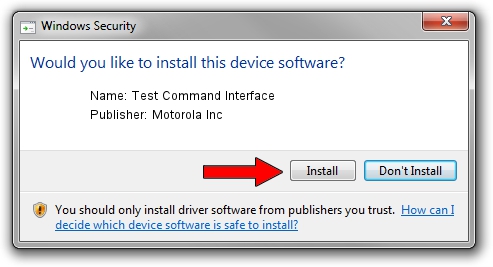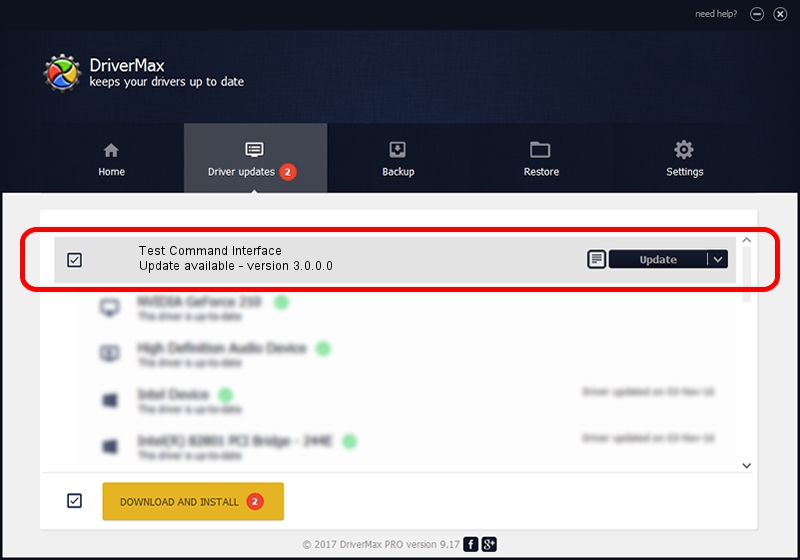Advertising seems to be blocked by your browser.
The ads help us provide this software and web site to you for free.
Please support our project by allowing our site to show ads.
Home /
Manufacturers /
Motorola Inc /
Test Command Interface /
USB/VID_22B8&PID_6473&REV_0002&MI_01 /
3.0.0.0 Sep 07, 2007
Motorola Inc Test Command Interface how to download and install the driver
Test Command Interface is a USB Universal Serial Bus device. This driver was developed by Motorola Inc. In order to make sure you are downloading the exact right driver the hardware id is USB/VID_22B8&PID_6473&REV_0002&MI_01.
1. How to manually install Motorola Inc Test Command Interface driver
- You can download from the link below the driver installer file for the Motorola Inc Test Command Interface driver. The archive contains version 3.0.0.0 released on 2007-09-07 of the driver.
- Run the driver installer file from a user account with administrative rights. If your User Access Control Service (UAC) is started please confirm the installation of the driver and run the setup with administrative rights.
- Go through the driver setup wizard, which will guide you; it should be quite easy to follow. The driver setup wizard will scan your computer and will install the right driver.
- When the operation finishes shutdown and restart your computer in order to use the updated driver. It is as simple as that to install a Windows driver!
Download size of the driver: 65390 bytes (63.86 KB)
This driver was rated with an average of 4 stars by 87150 users.
This driver is fully compatible with the following versions of Windows:
- This driver works on Windows 2000 32 bits
- This driver works on Windows Server 2003 32 bits
- This driver works on Windows XP 32 bits
- This driver works on Windows Vista 32 bits
- This driver works on Windows 7 32 bits
- This driver works on Windows 8 32 bits
- This driver works on Windows 8.1 32 bits
- This driver works on Windows 10 32 bits
- This driver works on Windows 11 32 bits
2. How to use DriverMax to install Motorola Inc Test Command Interface driver
The advantage of using DriverMax is that it will setup the driver for you in the easiest possible way and it will keep each driver up to date. How easy can you install a driver with DriverMax? Let's follow a few steps!
- Open DriverMax and press on the yellow button that says ~SCAN FOR DRIVER UPDATES NOW~. Wait for DriverMax to analyze each driver on your PC.
- Take a look at the list of available driver updates. Search the list until you find the Motorola Inc Test Command Interface driver. Click the Update button.
- Enjoy using the updated driver! :)

Aug 10 2016 4:55AM / Written by Andreea Kartman for DriverMax
follow @DeeaKartman