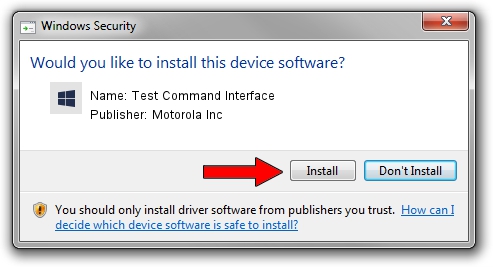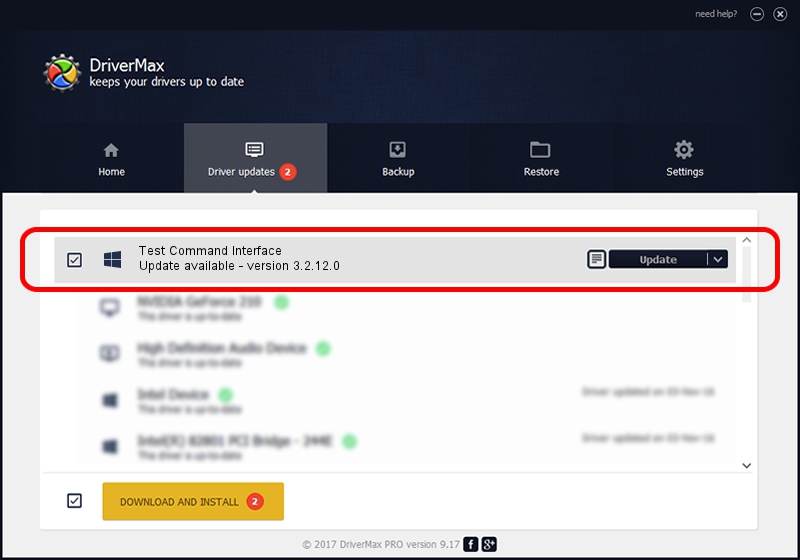Advertising seems to be blocked by your browser.
The ads help us provide this software and web site to you for free.
Please support our project by allowing our site to show ads.
Home /
Manufacturers /
Motorola Inc /
Test Command Interface /
USB/VID_22B8&PID_6472&REV_0001&MI_08 /
3.2.12.0 Nov 08, 2011
Driver for Motorola Inc Test Command Interface - downloading and installing it
Test Command Interface is a MOTUSB hardware device. The Windows version of this driver was developed by Motorola Inc. The hardware id of this driver is USB/VID_22B8&PID_6472&REV_0001&MI_08; this string has to match your hardware.
1. Motorola Inc Test Command Interface - install the driver manually
- Download the driver setup file for Motorola Inc Test Command Interface driver from the link below. This download link is for the driver version 3.2.12.0 dated 2011-11-08.
- Run the driver setup file from a Windows account with the highest privileges (rights). If your UAC (User Access Control) is enabled then you will have to accept of the driver and run the setup with administrative rights.
- Follow the driver installation wizard, which should be quite straightforward. The driver installation wizard will scan your PC for compatible devices and will install the driver.
- Restart your computer and enjoy the updated driver, it is as simple as that.
Download size of the driver: 81793 bytes (79.88 KB)
This driver was installed by many users and received an average rating of 4.2 stars out of 74216 votes.
This driver will work for the following versions of Windows:
- This driver works on Windows 2000 32 bits
- This driver works on Windows Server 2003 32 bits
- This driver works on Windows XP 32 bits
- This driver works on Windows Vista 32 bits
- This driver works on Windows 7 32 bits
- This driver works on Windows 8 32 bits
- This driver works on Windows 8.1 32 bits
- This driver works on Windows 10 32 bits
- This driver works on Windows 11 32 bits
2. Using DriverMax to install Motorola Inc Test Command Interface driver
The most important advantage of using DriverMax is that it will install the driver for you in just a few seconds and it will keep each driver up to date. How can you install a driver with DriverMax? Let's follow a few steps!
- Open DriverMax and press on the yellow button that says ~SCAN FOR DRIVER UPDATES NOW~. Wait for DriverMax to analyze each driver on your computer.
- Take a look at the list of driver updates. Search the list until you locate the Motorola Inc Test Command Interface driver. Click the Update button.
- Enjoy using the updated driver! :)

Jul 10 2016 2:36AM / Written by Andreea Kartman for DriverMax
follow @DeeaKartman