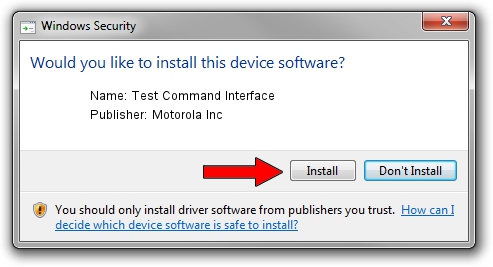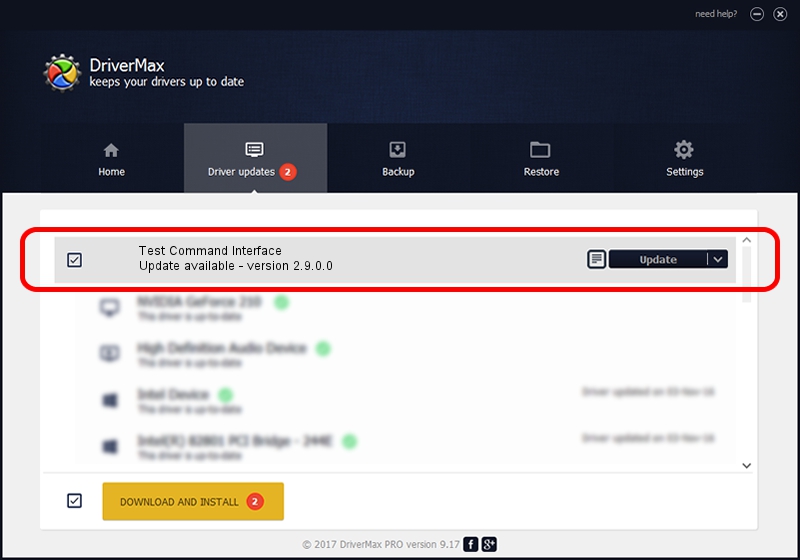Advertising seems to be blocked by your browser.
The ads help us provide this software and web site to you for free.
Please support our project by allowing our site to show ads.
Home /
Manufacturers /
Motorola Inc /
Test Command Interface /
USB/VID_22B8&PID_6021&REV_0001&MI_08 /
2.9.0.0 Aug 26, 2005
Motorola Inc Test Command Interface driver download and installation
Test Command Interface is a USB Universal Serial Bus device. This driver was developed by Motorola Inc. In order to make sure you are downloading the exact right driver the hardware id is USB/VID_22B8&PID_6021&REV_0001&MI_08.
1. Motorola Inc Test Command Interface - install the driver manually
- Download the driver setup file for Motorola Inc Test Command Interface driver from the link below. This is the download link for the driver version 2.9.0.0 dated 2005-08-26.
- Run the driver installation file from a Windows account with administrative rights. If your User Access Control (UAC) is enabled then you will have to accept of the driver and run the setup with administrative rights.
- Go through the driver installation wizard, which should be quite straightforward. The driver installation wizard will scan your PC for compatible devices and will install the driver.
- Restart your PC and enjoy the fresh driver, as you can see it was quite smple.
Driver file size: 36051 bytes (35.21 KB)
This driver was rated with an average of 3.5 stars by 4873 users.
This driver was released for the following versions of Windows:
- This driver works on Windows 2000 32 bits
- This driver works on Windows Server 2003 32 bits
- This driver works on Windows XP 32 bits
- This driver works on Windows Vista 32 bits
- This driver works on Windows 7 32 bits
- This driver works on Windows 8 32 bits
- This driver works on Windows 8.1 32 bits
- This driver works on Windows 10 32 bits
- This driver works on Windows 11 32 bits
2. How to use DriverMax to install Motorola Inc Test Command Interface driver
The advantage of using DriverMax is that it will setup the driver for you in just a few seconds and it will keep each driver up to date, not just this one. How easy can you install a driver with DriverMax? Let's see!
- Start DriverMax and press on the yellow button named ~SCAN FOR DRIVER UPDATES NOW~. Wait for DriverMax to scan and analyze each driver on your PC.
- Take a look at the list of available driver updates. Scroll the list down until you find the Motorola Inc Test Command Interface driver. Click the Update button.
- That's it, you installed your first driver!

Jul 11 2016 5:44AM / Written by Andreea Kartman for DriverMax
follow @DeeaKartman