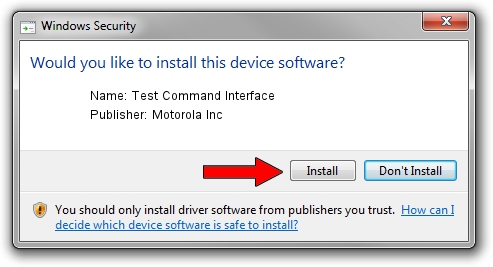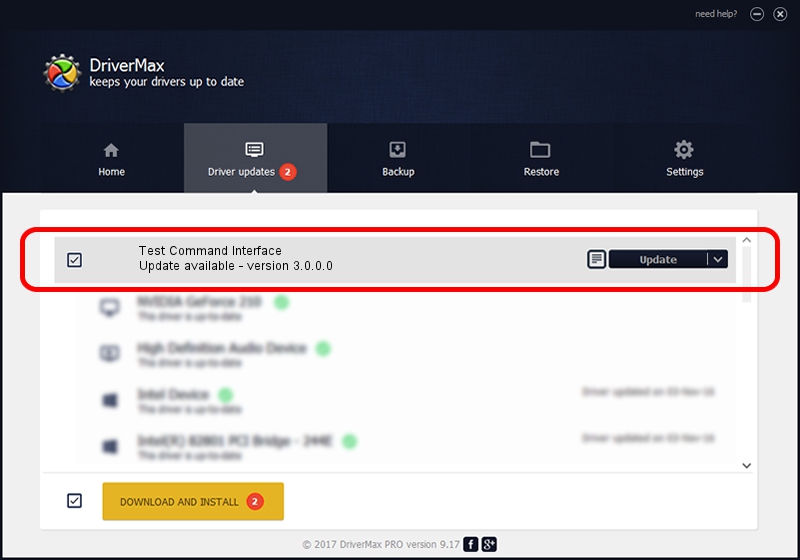Advertising seems to be blocked by your browser.
The ads help us provide this software and web site to you for free.
Please support our project by allowing our site to show ads.
Home /
Manufacturers /
Motorola Inc /
Test Command Interface /
USB/VID_22B8&PID_600A&REV_0001&MI_08 /
3.0.0.0 Sep 07, 2007
Download and install Motorola Inc Test Command Interface driver
Test Command Interface is a USB Universal Serial Bus hardware device. The Windows version of this driver was developed by Motorola Inc. The hardware id of this driver is USB/VID_22B8&PID_600A&REV_0001&MI_08; this string has to match your hardware.
1. Manually install Motorola Inc Test Command Interface driver
- You can download from the link below the driver setup file for the Motorola Inc Test Command Interface driver. The archive contains version 3.0.0.0 released on 2007-09-07 of the driver.
- Start the driver installer file from a user account with the highest privileges (rights). If your UAC (User Access Control) is started please confirm the installation of the driver and run the setup with administrative rights.
- Go through the driver setup wizard, which will guide you; it should be pretty easy to follow. The driver setup wizard will analyze your PC and will install the right driver.
- When the operation finishes shutdown and restart your computer in order to use the updated driver. As you can see it was quite smple to install a Windows driver!
Driver file size: 65390 bytes (63.86 KB)
This driver received an average rating of 4.3 stars out of 97332 votes.
This driver is fully compatible with the following versions of Windows:
- This driver works on Windows 2000 32 bits
- This driver works on Windows Server 2003 32 bits
- This driver works on Windows XP 32 bits
- This driver works on Windows Vista 32 bits
- This driver works on Windows 7 32 bits
- This driver works on Windows 8 32 bits
- This driver works on Windows 8.1 32 bits
- This driver works on Windows 10 32 bits
- This driver works on Windows 11 32 bits
2. How to install Motorola Inc Test Command Interface driver using DriverMax
The advantage of using DriverMax is that it will setup the driver for you in the easiest possible way and it will keep each driver up to date, not just this one. How can you install a driver with DriverMax? Let's take a look!
- Start DriverMax and press on the yellow button that says ~SCAN FOR DRIVER UPDATES NOW~. Wait for DriverMax to analyze each driver on your PC.
- Take a look at the list of detected driver updates. Scroll the list down until you find the Motorola Inc Test Command Interface driver. Click the Update button.
- That's it, you installed your first driver!

Jul 23 2016 5:59PM / Written by Dan Armano for DriverMax
follow @danarm