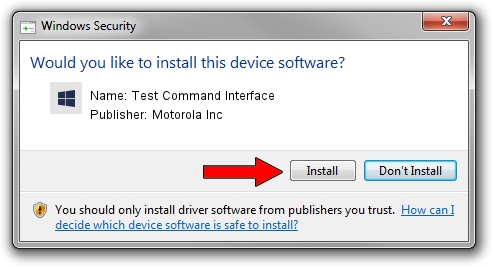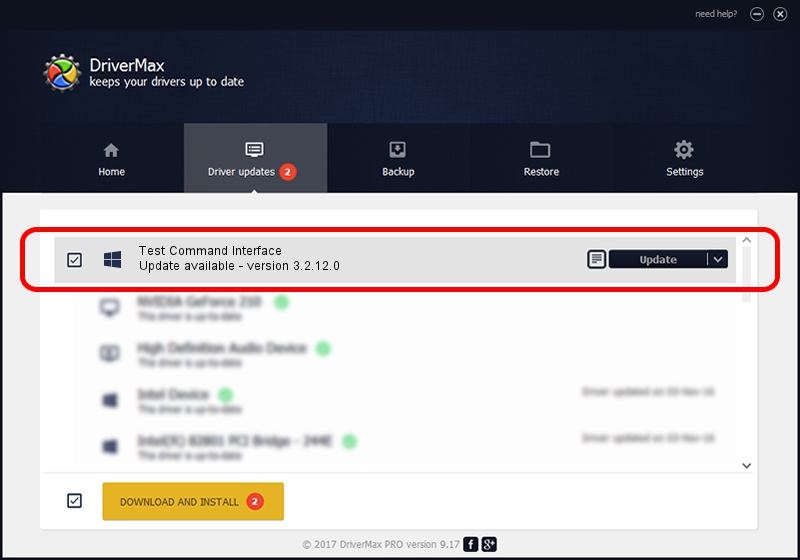Advertising seems to be blocked by your browser.
The ads help us provide this software and web site to you for free.
Please support our project by allowing our site to show ads.
Home /
Manufacturers /
Motorola Inc /
Test Command Interface /
USB/VID_22B8&PID_5901&REV_0001&MI_08 /
3.2.12.0 Nov 08, 2011
Motorola Inc Test Command Interface - two ways of downloading and installing the driver
Test Command Interface is a MOTUSB hardware device. The Windows version of this driver was developed by Motorola Inc. The hardware id of this driver is USB/VID_22B8&PID_5901&REV_0001&MI_08; this string has to match your hardware.
1. Motorola Inc Test Command Interface - install the driver manually
- You can download from the link below the driver setup file for the Motorola Inc Test Command Interface driver. The archive contains version 3.2.12.0 dated 2011-11-08 of the driver.
- Start the driver installer file from a user account with the highest privileges (rights). If your UAC (User Access Control) is enabled please confirm the installation of the driver and run the setup with administrative rights.
- Follow the driver setup wizard, which will guide you; it should be pretty easy to follow. The driver setup wizard will scan your computer and will install the right driver.
- When the operation finishes shutdown and restart your computer in order to use the updated driver. It is as simple as that to install a Windows driver!
File size of the driver: 81793 bytes (79.88 KB)
This driver received an average rating of 4.7 stars out of 94229 votes.
This driver is fully compatible with the following versions of Windows:
- This driver works on Windows 2000 32 bits
- This driver works on Windows Server 2003 32 bits
- This driver works on Windows XP 32 bits
- This driver works on Windows Vista 32 bits
- This driver works on Windows 7 32 bits
- This driver works on Windows 8 32 bits
- This driver works on Windows 8.1 32 bits
- This driver works on Windows 10 32 bits
- This driver works on Windows 11 32 bits
2. Installing the Motorola Inc Test Command Interface driver using DriverMax: the easy way
The advantage of using DriverMax is that it will setup the driver for you in the easiest possible way and it will keep each driver up to date. How easy can you install a driver with DriverMax? Let's follow a few steps!
- Open DriverMax and click on the yellow button that says ~SCAN FOR DRIVER UPDATES NOW~. Wait for DriverMax to analyze each driver on your computer.
- Take a look at the list of driver updates. Scroll the list down until you find the Motorola Inc Test Command Interface driver. Click on Update.
- Finished installing the driver!