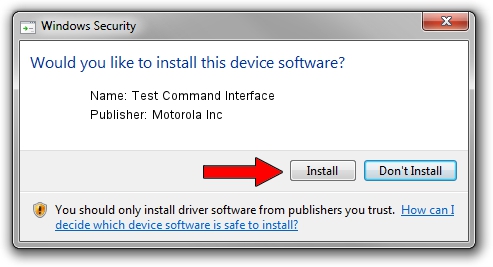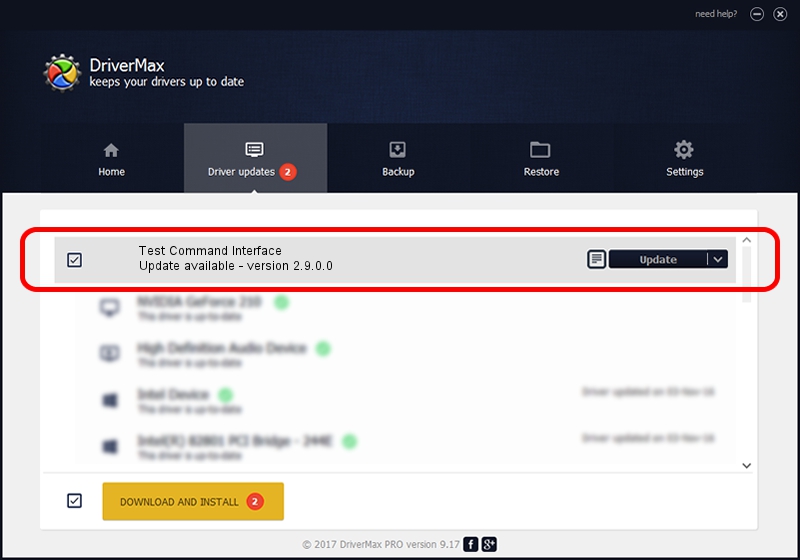Advertising seems to be blocked by your browser.
The ads help us provide this software and web site to you for free.
Please support our project by allowing our site to show ads.
Home /
Manufacturers /
Motorola Inc /
Test Command Interface /
USB/VID_22B8&PID_5901&REV_0001&MI_08 /
2.9.0.0 Dec 05, 2005
Download and install Motorola Inc Test Command Interface driver
Test Command Interface is a USB Universal Serial Bus hardware device. The developer of this driver was Motorola Inc. In order to make sure you are downloading the exact right driver the hardware id is USB/VID_22B8&PID_5901&REV_0001&MI_08.
1. Manually install Motorola Inc Test Command Interface driver
- Download the driver setup file for Motorola Inc Test Command Interface driver from the link below. This download link is for the driver version 2.9.0.0 released on 2005-12-05.
- Start the driver installation file from a Windows account with administrative rights. If your User Access Control Service (UAC) is enabled then you will have to accept of the driver and run the setup with administrative rights.
- Go through the driver setup wizard, which should be quite easy to follow. The driver setup wizard will scan your PC for compatible devices and will install the driver.
- Restart your PC and enjoy the updated driver, as you can see it was quite smple.
File size of the driver: 30871 bytes (30.15 KB)
Driver rating 3.3 stars out of 19471 votes.
This driver will work for the following versions of Windows:
- This driver works on Windows 2000 32 bits
- This driver works on Windows Server 2003 32 bits
- This driver works on Windows XP 32 bits
- This driver works on Windows Vista 32 bits
- This driver works on Windows 7 32 bits
- This driver works on Windows 8 32 bits
- This driver works on Windows 8.1 32 bits
- This driver works on Windows 10 32 bits
- This driver works on Windows 11 32 bits
2. How to use DriverMax to install Motorola Inc Test Command Interface driver
The advantage of using DriverMax is that it will install the driver for you in just a few seconds and it will keep each driver up to date. How easy can you install a driver with DriverMax? Let's see!
- Open DriverMax and press on the yellow button that says ~SCAN FOR DRIVER UPDATES NOW~. Wait for DriverMax to analyze each driver on your PC.
- Take a look at the list of available driver updates. Scroll the list down until you locate the Motorola Inc Test Command Interface driver. Click on Update.
- That's it, you installed your first driver!

Aug 3 2016 3:13PM / Written by Andreea Kartman for DriverMax
follow @DeeaKartman