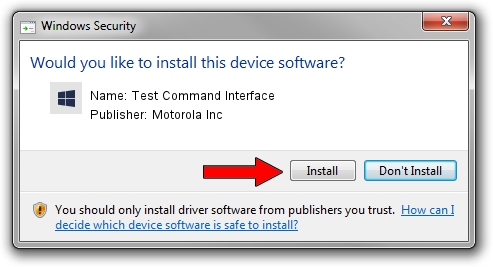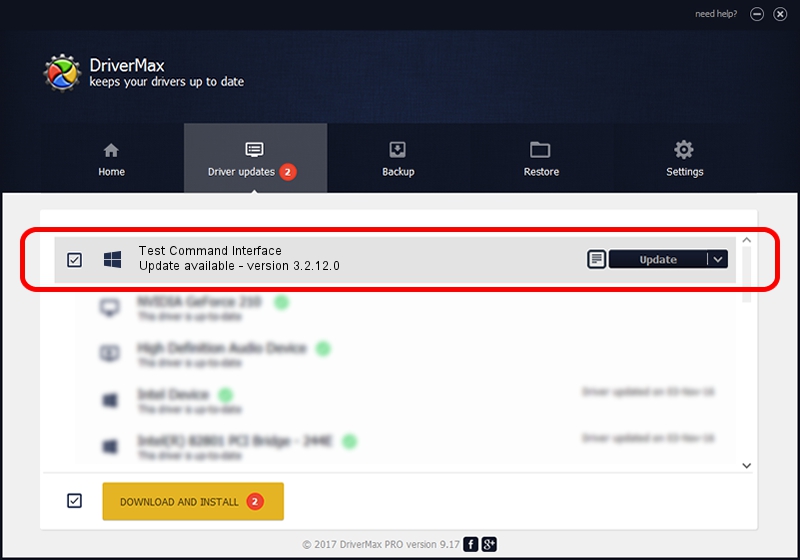Advertising seems to be blocked by your browser.
The ads help us provide this software and web site to you for free.
Please support our project by allowing our site to show ads.
Home /
Manufacturers /
Motorola Inc /
Test Command Interface /
USB/VID_22B8&PID_5801&REV_0001&MI_08 /
3.2.12.0 Nov 08, 2011
Driver for Motorola Inc Test Command Interface - downloading and installing it
Test Command Interface is a MOTUSB hardware device. The Windows version of this driver was developed by Motorola Inc. USB/VID_22B8&PID_5801&REV_0001&MI_08 is the matching hardware id of this device.
1. Manually install Motorola Inc Test Command Interface driver
- Download the driver setup file for Motorola Inc Test Command Interface driver from the location below. This is the download link for the driver version 3.2.12.0 dated 2011-11-08.
- Start the driver installation file from a Windows account with the highest privileges (rights). If your User Access Control Service (UAC) is running then you will have to confirm the installation of the driver and run the setup with administrative rights.
- Go through the driver installation wizard, which should be pretty straightforward. The driver installation wizard will analyze your PC for compatible devices and will install the driver.
- Shutdown and restart your PC and enjoy the new driver, it is as simple as that.
Driver file size: 84909 bytes (82.92 KB)
This driver was installed by many users and received an average rating of 4 stars out of 61868 votes.
This driver will work for the following versions of Windows:
- This driver works on Windows 2000 64 bits
- This driver works on Windows Server 2003 64 bits
- This driver works on Windows XP 64 bits
- This driver works on Windows Vista 64 bits
- This driver works on Windows 7 64 bits
- This driver works on Windows 8 64 bits
- This driver works on Windows 8.1 64 bits
- This driver works on Windows 10 64 bits
- This driver works on Windows 11 64 bits
2. How to install Motorola Inc Test Command Interface driver using DriverMax
The most important advantage of using DriverMax is that it will setup the driver for you in the easiest possible way and it will keep each driver up to date. How can you install a driver with DriverMax? Let's see!
- Start DriverMax and press on the yellow button that says ~SCAN FOR DRIVER UPDATES NOW~. Wait for DriverMax to scan and analyze each driver on your PC.
- Take a look at the list of driver updates. Search the list until you find the Motorola Inc Test Command Interface driver. Click the Update button.
- That's all, the driver is now installed!

Jul 8 2016 4:55PM / Written by Daniel Statescu for DriverMax
follow @DanielStatescu