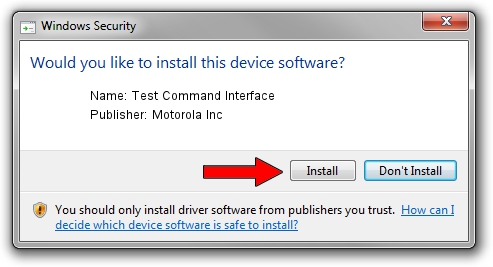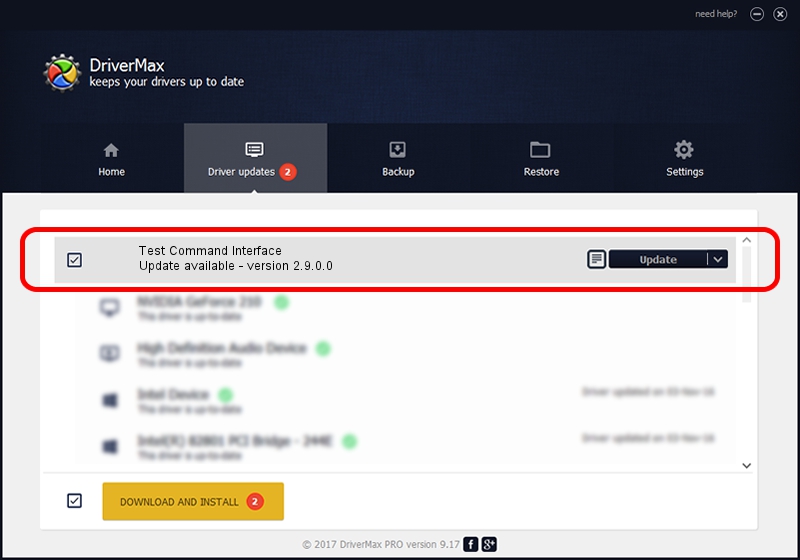Advertising seems to be blocked by your browser.
The ads help us provide this software and web site to you for free.
Please support our project by allowing our site to show ads.
Home /
Manufacturers /
Motorola Inc /
Test Command Interface /
USB/VID_22B8&PID_4A01&REV_0001&MI_08 /
2.9.0.0 Aug 26, 2005
Motorola Inc Test Command Interface how to download and install the driver
Test Command Interface is a USB Universal Serial Bus hardware device. The Windows version of this driver was developed by Motorola Inc. USB/VID_22B8&PID_4A01&REV_0001&MI_08 is the matching hardware id of this device.
1. How to manually install Motorola Inc Test Command Interface driver
- Download the driver setup file for Motorola Inc Test Command Interface driver from the location below. This download link is for the driver version 2.9.0.0 dated 2005-08-26.
- Run the driver setup file from a Windows account with administrative rights. If your User Access Control (UAC) is enabled then you will have to confirm the installation of the driver and run the setup with administrative rights.
- Go through the driver setup wizard, which should be quite easy to follow. The driver setup wizard will scan your PC for compatible devices and will install the driver.
- Restart your PC and enjoy the updated driver, as you can see it was quite smple.
Driver file size: 36051 bytes (35.21 KB)
This driver received an average rating of 3.5 stars out of 64890 votes.
This driver was released for the following versions of Windows:
- This driver works on Windows 2000 32 bits
- This driver works on Windows Server 2003 32 bits
- This driver works on Windows XP 32 bits
- This driver works on Windows Vista 32 bits
- This driver works on Windows 7 32 bits
- This driver works on Windows 8 32 bits
- This driver works on Windows 8.1 32 bits
- This driver works on Windows 10 32 bits
- This driver works on Windows 11 32 bits
2. Using DriverMax to install Motorola Inc Test Command Interface driver
The advantage of using DriverMax is that it will setup the driver for you in the easiest possible way and it will keep each driver up to date. How can you install a driver using DriverMax? Let's see!
- Open DriverMax and push on the yellow button named ~SCAN FOR DRIVER UPDATES NOW~. Wait for DriverMax to analyze each driver on your computer.
- Take a look at the list of driver updates. Scroll the list down until you locate the Motorola Inc Test Command Interface driver. Click the Update button.
- That's all, the driver is now installed!

Jul 15 2016 7:15AM / Written by Dan Armano for DriverMax
follow @danarm