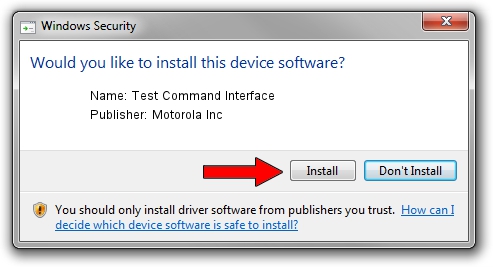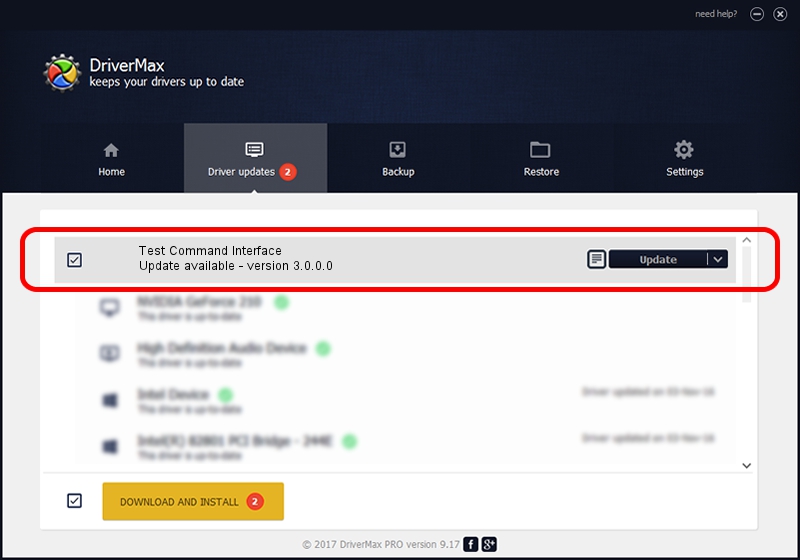Advertising seems to be blocked by your browser.
The ads help us provide this software and web site to you for free.
Please support our project by allowing our site to show ads.
Home /
Manufacturers /
Motorola Inc /
Test Command Interface /
USB/VID_22B8&PID_4901&REV_0002&MI_02 /
3.0.0.0 Sep 07, 2007
Download and install Motorola Inc Test Command Interface driver
Test Command Interface is a USB Universal Serial Bus hardware device. The developer of this driver was Motorola Inc. In order to make sure you are downloading the exact right driver the hardware id is USB/VID_22B8&PID_4901&REV_0002&MI_02.
1. Install Motorola Inc Test Command Interface driver manually
- You can download from the link below the driver installer file for the Motorola Inc Test Command Interface driver. The archive contains version 3.0.0.0 dated 2007-09-07 of the driver.
- Run the driver installer file from a user account with the highest privileges (rights). If your UAC (User Access Control) is started please accept of the driver and run the setup with administrative rights.
- Follow the driver installation wizard, which will guide you; it should be pretty easy to follow. The driver installation wizard will scan your PC and will install the right driver.
- When the operation finishes restart your PC in order to use the updated driver. As you can see it was quite smple to install a Windows driver!
Download size of the driver: 65390 bytes (63.86 KB)
Driver rating 4.7 stars out of 39575 votes.
This driver will work for the following versions of Windows:
- This driver works on Windows 2000 32 bits
- This driver works on Windows Server 2003 32 bits
- This driver works on Windows XP 32 bits
- This driver works on Windows Vista 32 bits
- This driver works on Windows 7 32 bits
- This driver works on Windows 8 32 bits
- This driver works on Windows 8.1 32 bits
- This driver works on Windows 10 32 bits
- This driver works on Windows 11 32 bits
2. How to install Motorola Inc Test Command Interface driver using DriverMax
The advantage of using DriverMax is that it will setup the driver for you in just a few seconds and it will keep each driver up to date. How can you install a driver with DriverMax? Let's take a look!
- Start DriverMax and push on the yellow button named ~SCAN FOR DRIVER UPDATES NOW~. Wait for DriverMax to analyze each driver on your computer.
- Take a look at the list of detected driver updates. Scroll the list down until you find the Motorola Inc Test Command Interface driver. Click on Update.
- That's all, the driver is now installed!

Aug 6 2016 5:47AM / Written by Dan Armano for DriverMax
follow @danarm