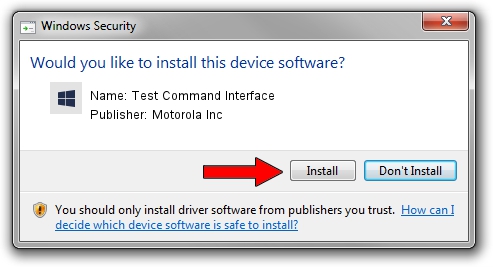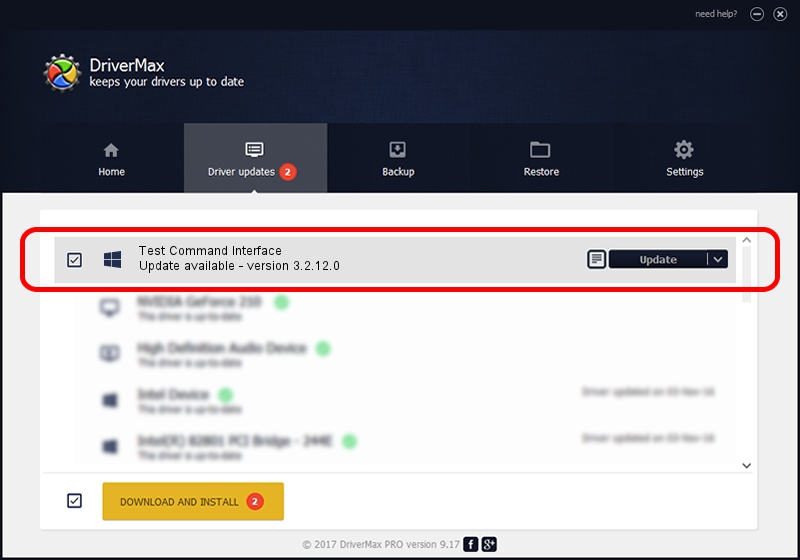Advertising seems to be blocked by your browser.
The ads help us provide this software and web site to you for free.
Please support our project by allowing our site to show ads.
Home /
Manufacturers /
Motorola Inc /
Test Command Interface /
USB/VID_22B8&PID_41EE&MI_05 /
3.2.12.0 Nov 08, 2011
Driver for Motorola Inc Test Command Interface - downloading and installing it
Test Command Interface is a MOTUSB device. This Windows driver was developed by Motorola Inc. The hardware id of this driver is USB/VID_22B8&PID_41EE&MI_05.
1. How to manually install Motorola Inc Test Command Interface driver
- Download the driver setup file for Motorola Inc Test Command Interface driver from the link below. This is the download link for the driver version 3.2.12.0 released on 2011-11-08.
- Start the driver installation file from a Windows account with administrative rights. If your User Access Control (UAC) is started then you will have to confirm the installation of the driver and run the setup with administrative rights.
- Follow the driver setup wizard, which should be pretty straightforward. The driver setup wizard will scan your PC for compatible devices and will install the driver.
- Shutdown and restart your PC and enjoy the new driver, as you can see it was quite smple.
Driver file size: 84909 bytes (82.92 KB)
Driver rating 5 stars out of 56056 votes.
This driver will work for the following versions of Windows:
- This driver works on Windows 2000 64 bits
- This driver works on Windows Server 2003 64 bits
- This driver works on Windows XP 64 bits
- This driver works on Windows Vista 64 bits
- This driver works on Windows 7 64 bits
- This driver works on Windows 8 64 bits
- This driver works on Windows 8.1 64 bits
- This driver works on Windows 10 64 bits
- This driver works on Windows 11 64 bits
2. How to install Motorola Inc Test Command Interface driver using DriverMax
The most important advantage of using DriverMax is that it will setup the driver for you in just a few seconds and it will keep each driver up to date, not just this one. How easy can you install a driver using DriverMax? Let's take a look!
- Start DriverMax and push on the yellow button that says ~SCAN FOR DRIVER UPDATES NOW~. Wait for DriverMax to scan and analyze each driver on your computer.
- Take a look at the list of available driver updates. Scroll the list down until you locate the Motorola Inc Test Command Interface driver. Click on Update.
- Enjoy using the updated driver! :)

Aug 11 2016 11:32AM / Written by Dan Armano for DriverMax
follow @danarm