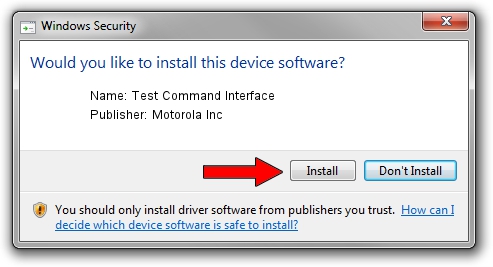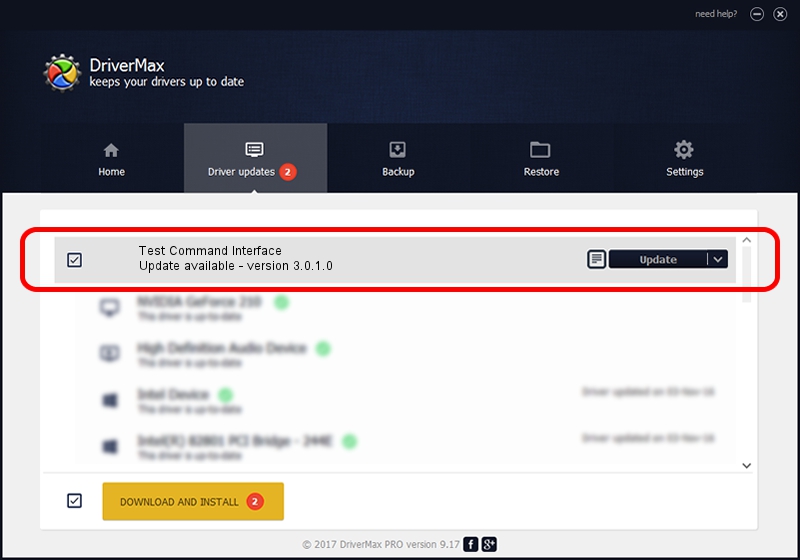Advertising seems to be blocked by your browser.
The ads help us provide this software and web site to you for free.
Please support our project by allowing our site to show ads.
Home /
Manufacturers /
Motorola Inc /
Test Command Interface /
USB/VID_22B8&PID_41B5&REV_0002&MI_03 /
3.0.1.0 Aug 21, 2008
Motorola Inc Test Command Interface driver download and installation
Test Command Interface is a USB Universal Serial Bus device. The Windows version of this driver was developed by Motorola Inc. The hardware id of this driver is USB/VID_22B8&PID_41B5&REV_0002&MI_03.
1. Install Motorola Inc Test Command Interface driver manually
- Download the setup file for Motorola Inc Test Command Interface driver from the link below. This download link is for the driver version 3.0.1.0 released on 2008-08-21.
- Start the driver setup file from a Windows account with the highest privileges (rights). If your User Access Control (UAC) is enabled then you will have to accept of the driver and run the setup with administrative rights.
- Follow the driver installation wizard, which should be quite straightforward. The driver installation wizard will scan your PC for compatible devices and will install the driver.
- Shutdown and restart your computer and enjoy the new driver, it is as simple as that.
The file size of this driver is 73249 bytes (71.53 KB)
This driver received an average rating of 4.7 stars out of 92836 votes.
This driver was released for the following versions of Windows:
- This driver works on Windows 2000 64 bits
- This driver works on Windows Server 2003 64 bits
- This driver works on Windows XP 64 bits
- This driver works on Windows Vista 64 bits
- This driver works on Windows 7 64 bits
- This driver works on Windows 8 64 bits
- This driver works on Windows 8.1 64 bits
- This driver works on Windows 10 64 bits
- This driver works on Windows 11 64 bits
2. How to install Motorola Inc Test Command Interface driver using DriverMax
The most important advantage of using DriverMax is that it will setup the driver for you in the easiest possible way and it will keep each driver up to date, not just this one. How easy can you install a driver with DriverMax? Let's take a look!
- Start DriverMax and push on the yellow button that says ~SCAN FOR DRIVER UPDATES NOW~. Wait for DriverMax to analyze each driver on your PC.
- Take a look at the list of driver updates. Search the list until you locate the Motorola Inc Test Command Interface driver. Click on Update.
- That's all, the driver is now installed!

Jul 8 2016 5:37PM / Written by Andreea Kartman for DriverMax
follow @DeeaKartman