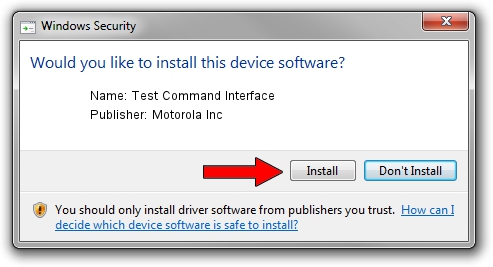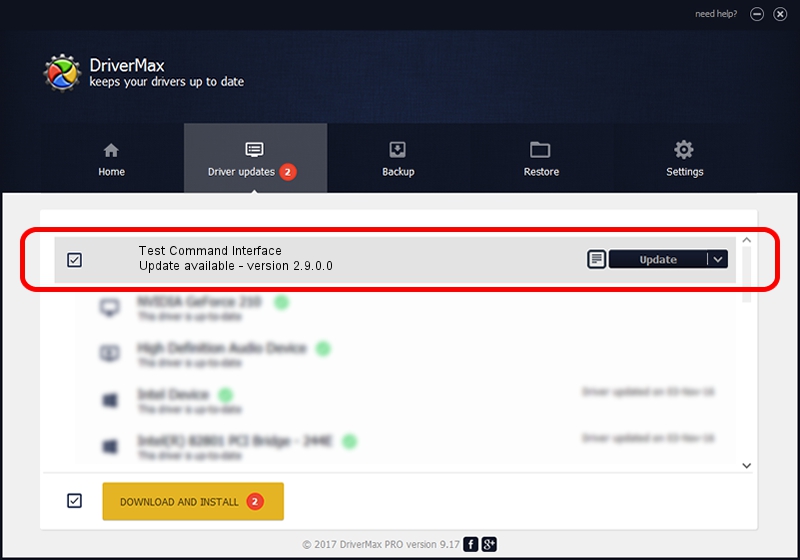Advertising seems to be blocked by your browser.
The ads help us provide this software and web site to you for free.
Please support our project by allowing our site to show ads.
Home /
Manufacturers /
Motorola Inc /
Test Command Interface /
USB/VID_22B8&PID_3801&REV_0001&MI_08 /
2.9.0.0 Aug 26, 2005
Driver for Motorola Inc Test Command Interface - downloading and installing it
Test Command Interface is a USB Universal Serial Bus device. This driver was developed by Motorola Inc. USB/VID_22B8&PID_3801&REV_0001&MI_08 is the matching hardware id of this device.
1. Motorola Inc Test Command Interface driver - how to install it manually
- You can download from the link below the driver setup file for the Motorola Inc Test Command Interface driver. The archive contains version 2.9.0.0 released on 2005-08-26 of the driver.
- Start the driver installer file from a user account with administrative rights. If your UAC (User Access Control) is enabled please accept of the driver and run the setup with administrative rights.
- Follow the driver setup wizard, which will guide you; it should be pretty easy to follow. The driver setup wizard will analyze your PC and will install the right driver.
- When the operation finishes restart your PC in order to use the updated driver. It is as simple as that to install a Windows driver!
Driver file size: 36051 bytes (35.21 KB)
This driver was installed by many users and received an average rating of 3.2 stars out of 58914 votes.
This driver was released for the following versions of Windows:
- This driver works on Windows 2000 32 bits
- This driver works on Windows Server 2003 32 bits
- This driver works on Windows XP 32 bits
- This driver works on Windows Vista 32 bits
- This driver works on Windows 7 32 bits
- This driver works on Windows 8 32 bits
- This driver works on Windows 8.1 32 bits
- This driver works on Windows 10 32 bits
- This driver works on Windows 11 32 bits
2. Installing the Motorola Inc Test Command Interface driver using DriverMax: the easy way
The advantage of using DriverMax is that it will setup the driver for you in just a few seconds and it will keep each driver up to date, not just this one. How can you install a driver with DriverMax? Let's see!
- Open DriverMax and push on the yellow button that says ~SCAN FOR DRIVER UPDATES NOW~. Wait for DriverMax to scan and analyze each driver on your computer.
- Take a look at the list of driver updates. Search the list until you find the Motorola Inc Test Command Interface driver. Click on Update.
- Enjoy using the updated driver! :)

Aug 10 2016 12:28AM / Written by Andreea Kartman for DriverMax
follow @DeeaKartman