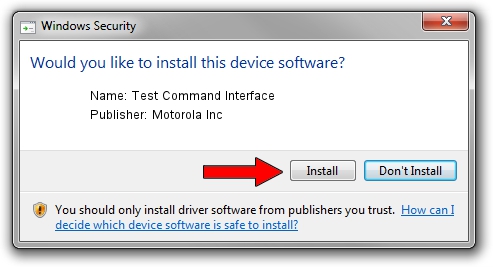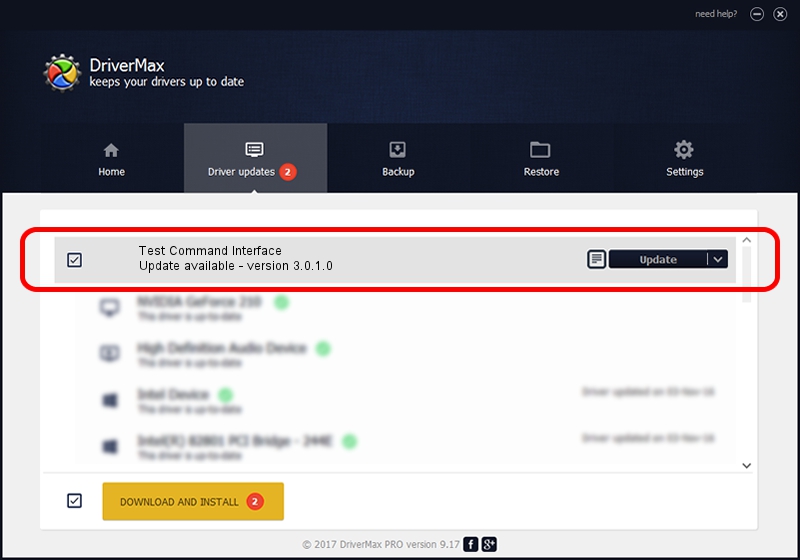Advertising seems to be blocked by your browser.
The ads help us provide this software and web site to you for free.
Please support our project by allowing our site to show ads.
Home /
Manufacturers /
Motorola Inc /
Test Command Interface /
USB/VID_22B8&PID_3009&REV_0001&MI_08 /
3.0.1.0 Aug 21, 2008
Motorola Inc Test Command Interface - two ways of downloading and installing the driver
Test Command Interface is a USB Universal Serial Bus hardware device. This driver was developed by Motorola Inc. The hardware id of this driver is USB/VID_22B8&PID_3009&REV_0001&MI_08.
1. Motorola Inc Test Command Interface - install the driver manually
- Download the driver setup file for Motorola Inc Test Command Interface driver from the link below. This download link is for the driver version 3.0.1.0 released on 2008-08-21.
- Run the driver setup file from a Windows account with administrative rights. If your UAC (User Access Control) is running then you will have to confirm the installation of the driver and run the setup with administrative rights.
- Follow the driver installation wizard, which should be quite straightforward. The driver installation wizard will scan your PC for compatible devices and will install the driver.
- Shutdown and restart your PC and enjoy the fresh driver, it is as simple as that.
Download size of the driver: 68344 bytes (66.74 KB)
This driver was rated with an average of 4.5 stars by 15278 users.
This driver is fully compatible with the following versions of Windows:
- This driver works on Windows 2000 32 bits
- This driver works on Windows Server 2003 32 bits
- This driver works on Windows XP 32 bits
- This driver works on Windows Vista 32 bits
- This driver works on Windows 7 32 bits
- This driver works on Windows 8 32 bits
- This driver works on Windows 8.1 32 bits
- This driver works on Windows 10 32 bits
- This driver works on Windows 11 32 bits
2. Installing the Motorola Inc Test Command Interface driver using DriverMax: the easy way
The most important advantage of using DriverMax is that it will install the driver for you in just a few seconds and it will keep each driver up to date. How can you install a driver with DriverMax? Let's take a look!
- Start DriverMax and push on the yellow button named ~SCAN FOR DRIVER UPDATES NOW~. Wait for DriverMax to analyze each driver on your PC.
- Take a look at the list of available driver updates. Search the list until you find the Motorola Inc Test Command Interface driver. Click the Update button.
- That's it, you installed your first driver!

Jul 8 2016 7:13PM / Written by Andreea Kartman for DriverMax
follow @DeeaKartman