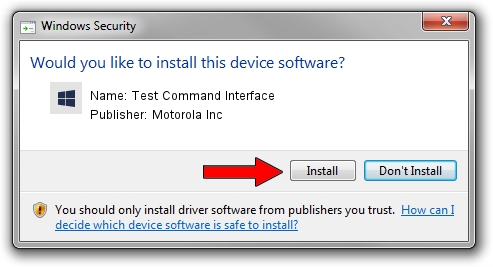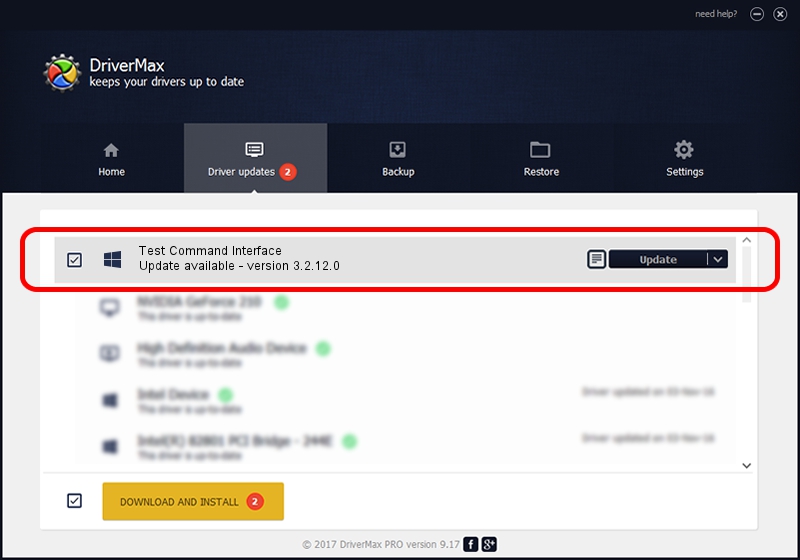Advertising seems to be blocked by your browser.
The ads help us provide this software and web site to you for free.
Please support our project by allowing our site to show ads.
Home /
Manufacturers /
Motorola Inc /
Test Command Interface /
USB/VID_22B8&PID_2D31&REV_0001&MI_05 /
3.2.12.0 Nov 08, 2011
Motorola Inc Test Command Interface how to download and install the driver
Test Command Interface is a MOTUSB hardware device. This Windows driver was developed by Motorola Inc. The hardware id of this driver is USB/VID_22B8&PID_2D31&REV_0001&MI_05.
1. Install Motorola Inc Test Command Interface driver manually
- Download the driver setup file for Motorola Inc Test Command Interface driver from the link below. This download link is for the driver version 3.2.12.0 released on 2011-11-08.
- Start the driver setup file from a Windows account with administrative rights. If your UAC (User Access Control) is running then you will have to accept of the driver and run the setup with administrative rights.
- Follow the driver setup wizard, which should be quite straightforward. The driver setup wizard will analyze your PC for compatible devices and will install the driver.
- Restart your PC and enjoy the updated driver, as you can see it was quite smple.
Size of this driver: 84909 bytes (82.92 KB)
Driver rating 4.4 stars out of 75250 votes.
This driver was released for the following versions of Windows:
- This driver works on Windows 2000 64 bits
- This driver works on Windows Server 2003 64 bits
- This driver works on Windows XP 64 bits
- This driver works on Windows Vista 64 bits
- This driver works on Windows 7 64 bits
- This driver works on Windows 8 64 bits
- This driver works on Windows 8.1 64 bits
- This driver works on Windows 10 64 bits
- This driver works on Windows 11 64 bits
2. How to install Motorola Inc Test Command Interface driver using DriverMax
The advantage of using DriverMax is that it will setup the driver for you in just a few seconds and it will keep each driver up to date. How can you install a driver using DriverMax? Let's see!
- Open DriverMax and push on the yellow button that says ~SCAN FOR DRIVER UPDATES NOW~. Wait for DriverMax to analyze each driver on your computer.
- Take a look at the list of detected driver updates. Search the list until you find the Motorola Inc Test Command Interface driver. Click on Update.
- Finished installing the driver!

Jul 18 2016 3:54AM / Written by Dan Armano for DriverMax
follow @danarm