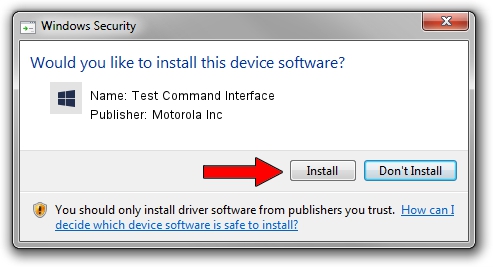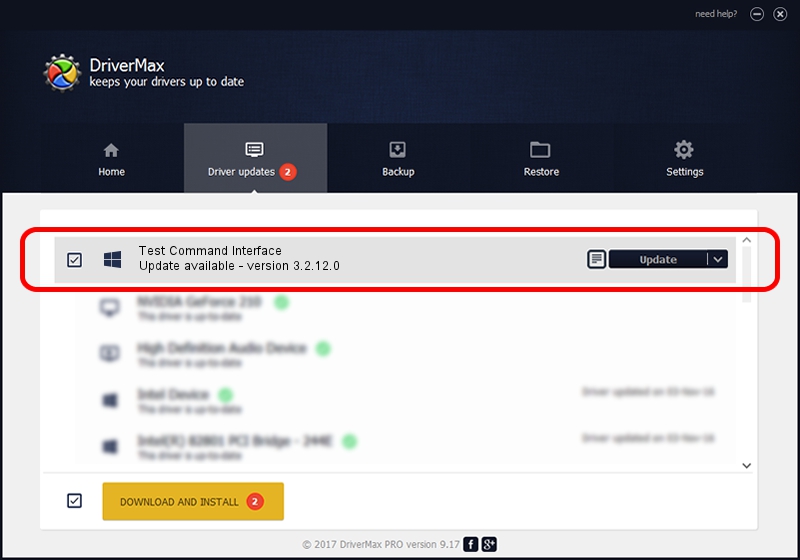Advertising seems to be blocked by your browser.
The ads help us provide this software and web site to you for free.
Please support our project by allowing our site to show ads.
Home /
Manufacturers /
Motorola Inc /
Test Command Interface /
USB/VID_22B8&PID_2CA1&REV_0001&MI_05 /
3.2.12.0 Nov 08, 2011
Motorola Inc Test Command Interface - two ways of downloading and installing the driver
Test Command Interface is a MOTUSB device. The Windows version of this driver was developed by Motorola Inc. In order to make sure you are downloading the exact right driver the hardware id is USB/VID_22B8&PID_2CA1&REV_0001&MI_05.
1. Manually install Motorola Inc Test Command Interface driver
- Download the driver setup file for Motorola Inc Test Command Interface driver from the location below. This download link is for the driver version 3.2.12.0 released on 2011-11-08.
- Start the driver installation file from a Windows account with administrative rights. If your UAC (User Access Control) is started then you will have to confirm the installation of the driver and run the setup with administrative rights.
- Follow the driver setup wizard, which should be pretty straightforward. The driver setup wizard will scan your PC for compatible devices and will install the driver.
- Restart your PC and enjoy the updated driver, it is as simple as that.
Size of this driver: 81793 bytes (79.88 KB)
This driver was installed by many users and received an average rating of 4.5 stars out of 58880 votes.
This driver will work for the following versions of Windows:
- This driver works on Windows 2000 32 bits
- This driver works on Windows Server 2003 32 bits
- This driver works on Windows XP 32 bits
- This driver works on Windows Vista 32 bits
- This driver works on Windows 7 32 bits
- This driver works on Windows 8 32 bits
- This driver works on Windows 8.1 32 bits
- This driver works on Windows 10 32 bits
- This driver works on Windows 11 32 bits
2. How to install Motorola Inc Test Command Interface driver using DriverMax
The most important advantage of using DriverMax is that it will setup the driver for you in just a few seconds and it will keep each driver up to date, not just this one. How easy can you install a driver using DriverMax? Let's follow a few steps!
- Open DriverMax and push on the yellow button that says ~SCAN FOR DRIVER UPDATES NOW~. Wait for DriverMax to analyze each driver on your computer.
- Take a look at the list of driver updates. Scroll the list down until you locate the Motorola Inc Test Command Interface driver. Click on Update.
- That's all, the driver is now installed!

Jul 25 2016 6:39PM / Written by Andreea Kartman for DriverMax
follow @DeeaKartman