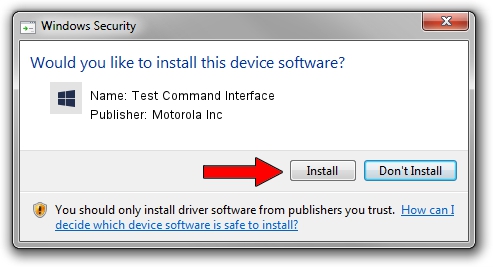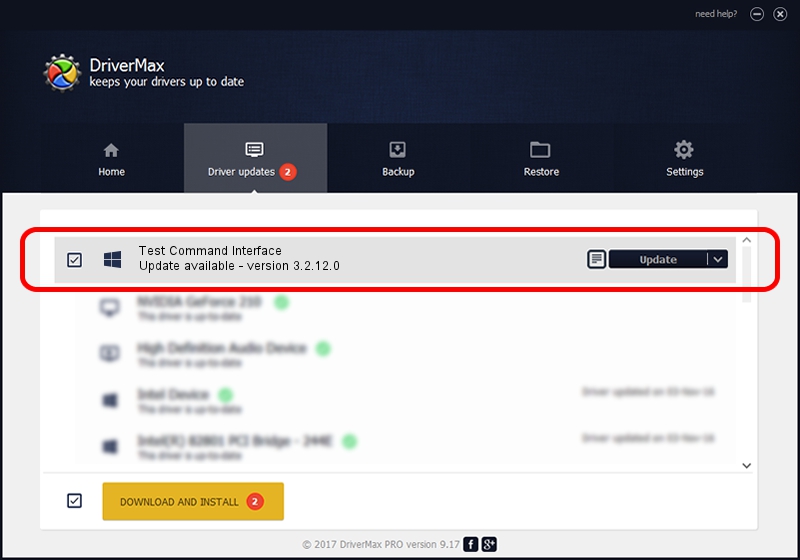Advertising seems to be blocked by your browser.
The ads help us provide this software and web site to you for free.
Please support our project by allowing our site to show ads.
Home /
Manufacturers /
Motorola Inc /
Test Command Interface /
USB/VID_22B8&PID_2C61&REV_0002&MI_00 /
3.2.12.0 Nov 08, 2011
Motorola Inc Test Command Interface driver download and installation
Test Command Interface is a MOTUSB hardware device. The Windows version of this driver was developed by Motorola Inc. USB/VID_22B8&PID_2C61&REV_0002&MI_00 is the matching hardware id of this device.
1. Install Motorola Inc Test Command Interface driver manually
- Download the setup file for Motorola Inc Test Command Interface driver from the location below. This download link is for the driver version 3.2.12.0 dated 2011-11-08.
- Run the driver setup file from a Windows account with the highest privileges (rights). If your User Access Control (UAC) is enabled then you will have to accept of the driver and run the setup with administrative rights.
- Go through the driver setup wizard, which should be quite easy to follow. The driver setup wizard will analyze your PC for compatible devices and will install the driver.
- Restart your computer and enjoy the fresh driver, it is as simple as that.
Size of this driver: 84909 bytes (82.92 KB)
This driver was rated with an average of 4.4 stars by 3323 users.
This driver was released for the following versions of Windows:
- This driver works on Windows 2000 64 bits
- This driver works on Windows Server 2003 64 bits
- This driver works on Windows XP 64 bits
- This driver works on Windows Vista 64 bits
- This driver works on Windows 7 64 bits
- This driver works on Windows 8 64 bits
- This driver works on Windows 8.1 64 bits
- This driver works on Windows 10 64 bits
- This driver works on Windows 11 64 bits
2. The easy way: using DriverMax to install Motorola Inc Test Command Interface driver
The advantage of using DriverMax is that it will install the driver for you in the easiest possible way and it will keep each driver up to date, not just this one. How easy can you install a driver using DriverMax? Let's take a look!
- Open DriverMax and push on the yellow button that says ~SCAN FOR DRIVER UPDATES NOW~. Wait for DriverMax to scan and analyze each driver on your computer.
- Take a look at the list of available driver updates. Scroll the list down until you locate the Motorola Inc Test Command Interface driver. Click the Update button.
- That's it, you installed your first driver!

Aug 3 2016 1:11PM / Written by Daniel Statescu for DriverMax
follow @DanielStatescu