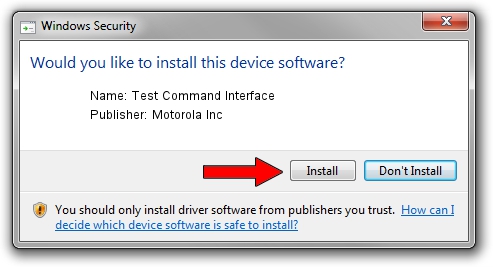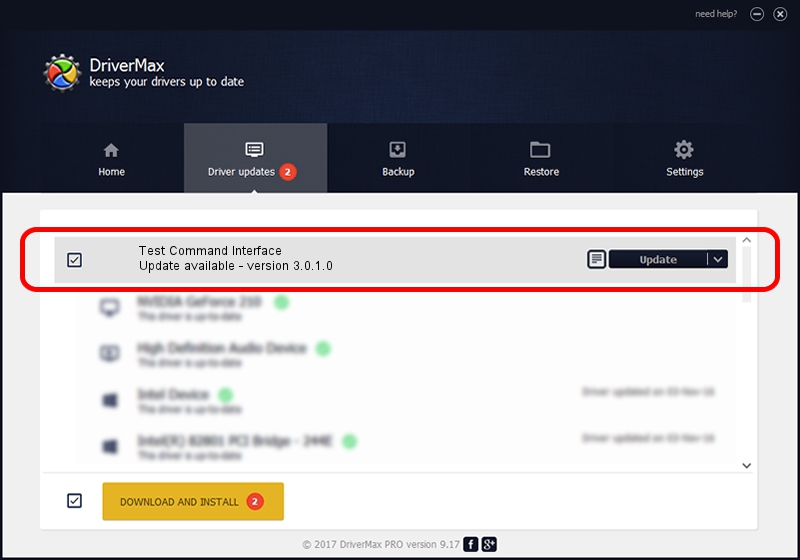Advertising seems to be blocked by your browser.
The ads help us provide this software and web site to you for free.
Please support our project by allowing our site to show ads.
Home /
Manufacturers /
Motorola Inc /
Test Command Interface /
USB/VID_22B8&PID_2C61&REV_0001&MI_05 /
3.0.1.0 Aug 21, 2008
Motorola Inc Test Command Interface how to download and install the driver
Test Command Interface is a USB Universal Serial Bus device. This Windows driver was developed by Motorola Inc. In order to make sure you are downloading the exact right driver the hardware id is USB/VID_22B8&PID_2C61&REV_0001&MI_05.
1. Motorola Inc Test Command Interface - install the driver manually
- Download the setup file for Motorola Inc Test Command Interface driver from the link below. This download link is for the driver version 3.0.1.0 released on 2008-08-21.
- Start the driver setup file from a Windows account with the highest privileges (rights). If your User Access Control (UAC) is running then you will have to accept of the driver and run the setup with administrative rights.
- Go through the driver installation wizard, which should be pretty easy to follow. The driver installation wizard will analyze your PC for compatible devices and will install the driver.
- Shutdown and restart your computer and enjoy the updated driver, as you can see it was quite smple.
The file size of this driver is 73249 bytes (71.53 KB)
Driver rating 4.4 stars out of 94634 votes.
This driver is compatible with the following versions of Windows:
- This driver works on Windows 2000 64 bits
- This driver works on Windows Server 2003 64 bits
- This driver works on Windows XP 64 bits
- This driver works on Windows Vista 64 bits
- This driver works on Windows 7 64 bits
- This driver works on Windows 8 64 bits
- This driver works on Windows 8.1 64 bits
- This driver works on Windows 10 64 bits
- This driver works on Windows 11 64 bits
2. How to use DriverMax to install Motorola Inc Test Command Interface driver
The most important advantage of using DriverMax is that it will setup the driver for you in the easiest possible way and it will keep each driver up to date. How easy can you install a driver with DriverMax? Let's follow a few steps!
- Start DriverMax and press on the yellow button named ~SCAN FOR DRIVER UPDATES NOW~. Wait for DriverMax to analyze each driver on your PC.
- Take a look at the list of driver updates. Scroll the list down until you locate the Motorola Inc Test Command Interface driver. Click the Update button.
- That's it, you installed your first driver!

Jul 8 2016 5:34PM / Written by Dan Armano for DriverMax
follow @danarm