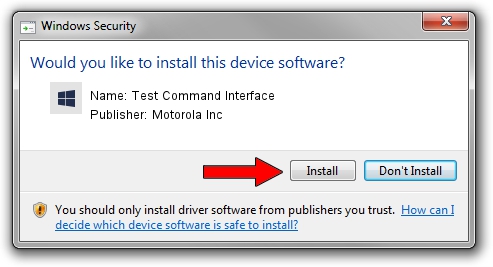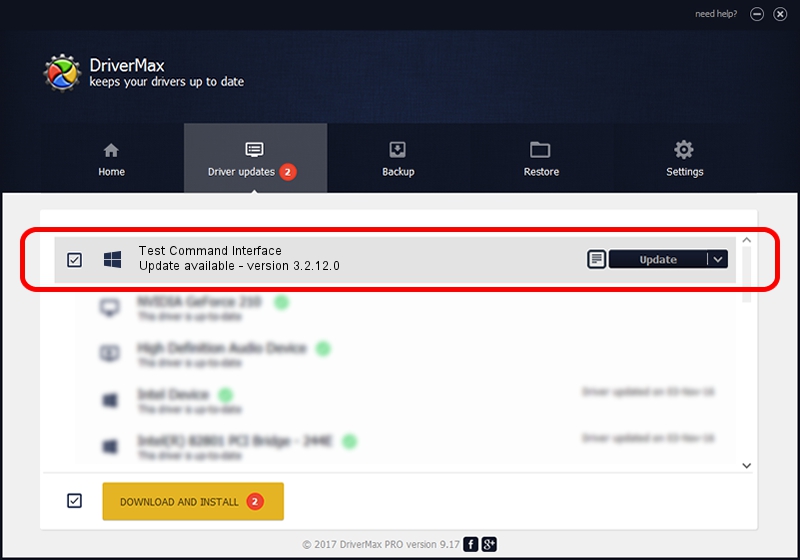Advertising seems to be blocked by your browser.
The ads help us provide this software and web site to you for free.
Please support our project by allowing our site to show ads.
Home /
Manufacturers /
Motorola Inc /
Test Command Interface /
USB/VID_22B8&PID_2C01&REV_0002&MI_00 /
3.2.12.0 Nov 08, 2011
Motorola Inc Test Command Interface driver download and installation
Test Command Interface is a MOTUSB device. This Windows driver was developed by Motorola Inc. USB/VID_22B8&PID_2C01&REV_0002&MI_00 is the matching hardware id of this device.
1. Motorola Inc Test Command Interface driver - how to install it manually
- Download the setup file for Motorola Inc Test Command Interface driver from the location below. This download link is for the driver version 3.2.12.0 released on 2011-11-08.
- Start the driver setup file from a Windows account with administrative rights. If your User Access Control (UAC) is running then you will have to confirm the installation of the driver and run the setup with administrative rights.
- Follow the driver setup wizard, which should be quite easy to follow. The driver setup wizard will analyze your PC for compatible devices and will install the driver.
- Shutdown and restart your PC and enjoy the fresh driver, as you can see it was quite smple.
File size of the driver: 81793 bytes (79.88 KB)
This driver was rated with an average of 4.4 stars by 46566 users.
This driver is fully compatible with the following versions of Windows:
- This driver works on Windows 2000 32 bits
- This driver works on Windows Server 2003 32 bits
- This driver works on Windows XP 32 bits
- This driver works on Windows Vista 32 bits
- This driver works on Windows 7 32 bits
- This driver works on Windows 8 32 bits
- This driver works on Windows 8.1 32 bits
- This driver works on Windows 10 32 bits
- This driver works on Windows 11 32 bits
2. How to install Motorola Inc Test Command Interface driver using DriverMax
The advantage of using DriverMax is that it will install the driver for you in the easiest possible way and it will keep each driver up to date, not just this one. How can you install a driver with DriverMax? Let's follow a few steps!
- Start DriverMax and press on the yellow button named ~SCAN FOR DRIVER UPDATES NOW~. Wait for DriverMax to scan and analyze each driver on your PC.
- Take a look at the list of detected driver updates. Scroll the list down until you locate the Motorola Inc Test Command Interface driver. Click on Update.
- That's it, you installed your first driver!

Jul 3 2016 7:39PM / Written by Andreea Kartman for DriverMax
follow @DeeaKartman