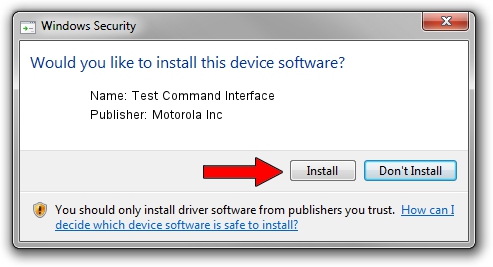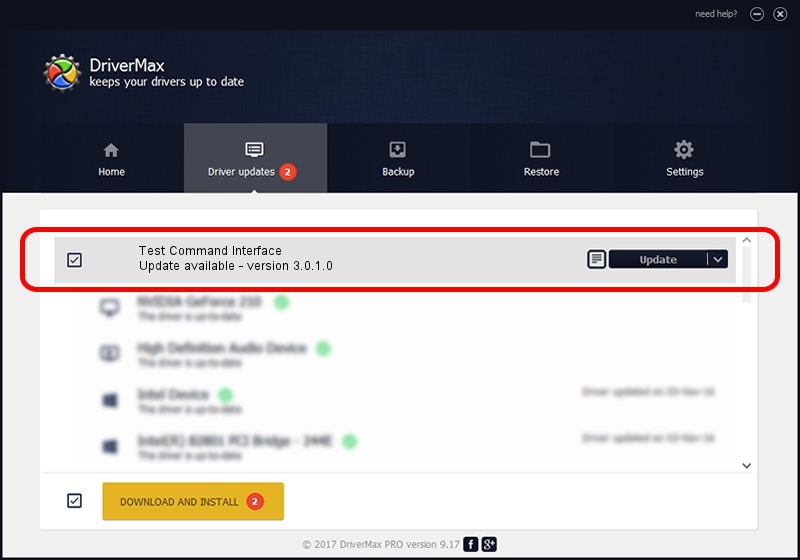Advertising seems to be blocked by your browser.
The ads help us provide this software and web site to you for free.
Please support our project by allowing our site to show ads.
Home /
Manufacturers /
Motorola Inc /
Test Command Interface /
USB/VID_22B8&PID_2C01&REV_0002&MI_00 /
3.0.1.0 Aug 21, 2008
Motorola Inc Test Command Interface how to download and install the driver
Test Command Interface is a USB Universal Serial Bus hardware device. This Windows driver was developed by Motorola Inc. The hardware id of this driver is USB/VID_22B8&PID_2C01&REV_0002&MI_00; this string has to match your hardware.
1. How to manually install Motorola Inc Test Command Interface driver
- Download the driver setup file for Motorola Inc Test Command Interface driver from the location below. This download link is for the driver version 3.0.1.0 dated 2008-08-21.
- Start the driver setup file from a Windows account with the highest privileges (rights). If your User Access Control Service (UAC) is running then you will have to accept of the driver and run the setup with administrative rights.
- Follow the driver setup wizard, which should be quite straightforward. The driver setup wizard will analyze your PC for compatible devices and will install the driver.
- Restart your computer and enjoy the updated driver, it is as simple as that.
Size of this driver: 68344 bytes (66.74 KB)
This driver was installed by many users and received an average rating of 5 stars out of 78727 votes.
This driver will work for the following versions of Windows:
- This driver works on Windows 2000 32 bits
- This driver works on Windows Server 2003 32 bits
- This driver works on Windows XP 32 bits
- This driver works on Windows Vista 32 bits
- This driver works on Windows 7 32 bits
- This driver works on Windows 8 32 bits
- This driver works on Windows 8.1 32 bits
- This driver works on Windows 10 32 bits
- This driver works on Windows 11 32 bits
2. How to use DriverMax to install Motorola Inc Test Command Interface driver
The advantage of using DriverMax is that it will install the driver for you in the easiest possible way and it will keep each driver up to date. How can you install a driver with DriverMax? Let's follow a few steps!
- Open DriverMax and push on the yellow button that says ~SCAN FOR DRIVER UPDATES NOW~. Wait for DriverMax to scan and analyze each driver on your PC.
- Take a look at the list of detected driver updates. Scroll the list down until you find the Motorola Inc Test Command Interface driver. Click the Update button.
- Enjoy using the updated driver! :)

Aug 1 2016 2:14AM / Written by Dan Armano for DriverMax
follow @danarm