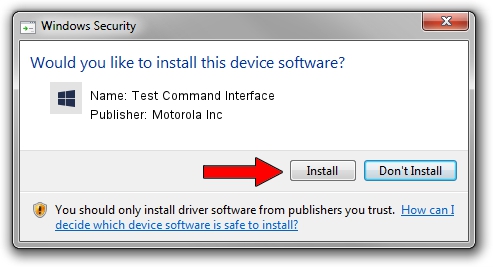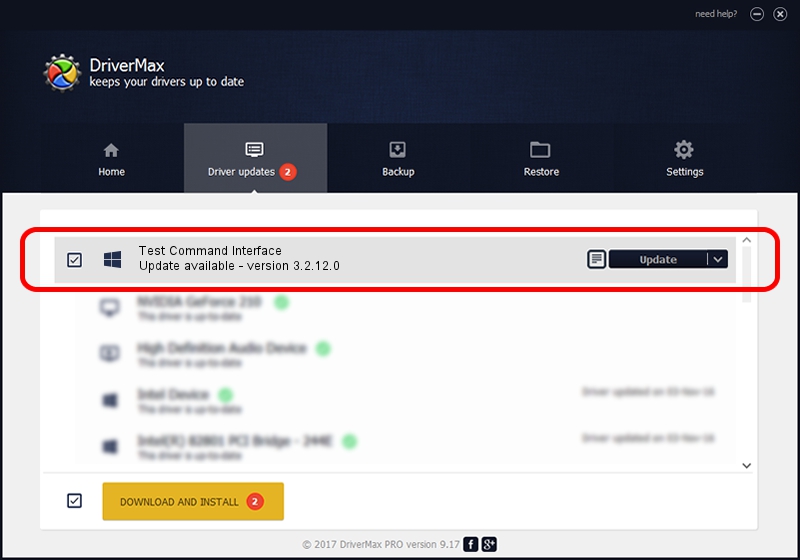Advertising seems to be blocked by your browser.
The ads help us provide this software and web site to you for free.
Please support our project by allowing our site to show ads.
Home /
Manufacturers /
Motorola Inc /
Test Command Interface /
USB/VID_22B8&PID_2BA1&REV_0002&MI_00 /
3.2.12.0 Nov 08, 2011
Motorola Inc Test Command Interface - two ways of downloading and installing the driver
Test Command Interface is a MOTUSB hardware device. This driver was developed by Motorola Inc. USB/VID_22B8&PID_2BA1&REV_0002&MI_00 is the matching hardware id of this device.
1. Motorola Inc Test Command Interface - install the driver manually
- Download the driver setup file for Motorola Inc Test Command Interface driver from the location below. This download link is for the driver version 3.2.12.0 released on 2011-11-08.
- Start the driver setup file from a Windows account with administrative rights. If your UAC (User Access Control) is running then you will have to accept of the driver and run the setup with administrative rights.
- Follow the driver installation wizard, which should be quite straightforward. The driver installation wizard will scan your PC for compatible devices and will install the driver.
- Restart your PC and enjoy the fresh driver, it is as simple as that.
Driver file size: 81793 bytes (79.88 KB)
This driver was installed by many users and received an average rating of 4.7 stars out of 12396 votes.
This driver will work for the following versions of Windows:
- This driver works on Windows 2000 32 bits
- This driver works on Windows Server 2003 32 bits
- This driver works on Windows XP 32 bits
- This driver works on Windows Vista 32 bits
- This driver works on Windows 7 32 bits
- This driver works on Windows 8 32 bits
- This driver works on Windows 8.1 32 bits
- This driver works on Windows 10 32 bits
- This driver works on Windows 11 32 bits
2. The easy way: using DriverMax to install Motorola Inc Test Command Interface driver
The advantage of using DriverMax is that it will install the driver for you in just a few seconds and it will keep each driver up to date, not just this one. How easy can you install a driver with DriverMax? Let's follow a few steps!
- Open DriverMax and press on the yellow button that says ~SCAN FOR DRIVER UPDATES NOW~. Wait for DriverMax to analyze each driver on your computer.
- Take a look at the list of detected driver updates. Scroll the list down until you locate the Motorola Inc Test Command Interface driver. Click on Update.
- Enjoy using the updated driver! :)

Jul 8 2016 7:28PM / Written by Daniel Statescu for DriverMax
follow @DanielStatescu