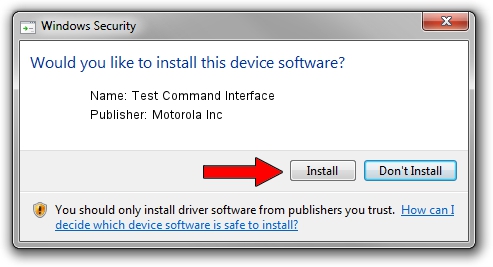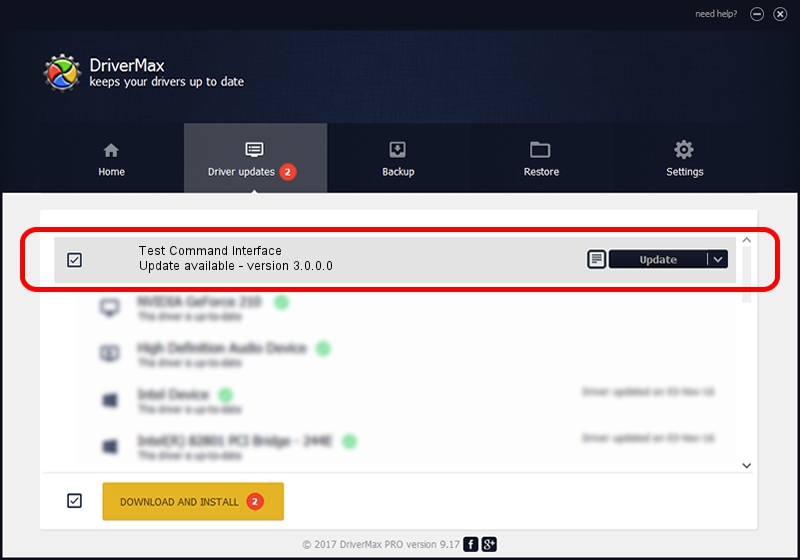Advertising seems to be blocked by your browser.
The ads help us provide this software and web site to you for free.
Please support our project by allowing our site to show ads.
Home /
Manufacturers /
Motorola Inc /
Test Command Interface /
USB/VID_22B8&PID_2AC1&REV_0002&MI_00 /
3.0.0.0 Sep 07, 2007
Download and install Motorola Inc Test Command Interface driver
Test Command Interface is a USB Universal Serial Bus hardware device. The developer of this driver was Motorola Inc. USB/VID_22B8&PID_2AC1&REV_0002&MI_00 is the matching hardware id of this device.
1. Motorola Inc Test Command Interface driver - how to install it manually
- Download the driver setup file for Motorola Inc Test Command Interface driver from the link below. This download link is for the driver version 3.0.0.0 released on 2007-09-07.
- Run the driver installation file from a Windows account with administrative rights. If your User Access Control (UAC) is running then you will have to accept of the driver and run the setup with administrative rights.
- Go through the driver setup wizard, which should be pretty straightforward. The driver setup wizard will scan your PC for compatible devices and will install the driver.
- Restart your PC and enjoy the new driver, it is as simple as that.
Driver file size: 65390 bytes (63.86 KB)
This driver received an average rating of 4.8 stars out of 36411 votes.
This driver is compatible with the following versions of Windows:
- This driver works on Windows 2000 32 bits
- This driver works on Windows Server 2003 32 bits
- This driver works on Windows XP 32 bits
- This driver works on Windows Vista 32 bits
- This driver works on Windows 7 32 bits
- This driver works on Windows 8 32 bits
- This driver works on Windows 8.1 32 bits
- This driver works on Windows 10 32 bits
- This driver works on Windows 11 32 bits
2. Installing the Motorola Inc Test Command Interface driver using DriverMax: the easy way
The most important advantage of using DriverMax is that it will setup the driver for you in just a few seconds and it will keep each driver up to date. How easy can you install a driver using DriverMax? Let's take a look!
- Start DriverMax and click on the yellow button that says ~SCAN FOR DRIVER UPDATES NOW~. Wait for DriverMax to analyze each driver on your PC.
- Take a look at the list of detected driver updates. Scroll the list down until you locate the Motorola Inc Test Command Interface driver. Click on Update.
- That's all, the driver is now installed!

Jul 12 2016 5:11PM / Written by Andreea Kartman for DriverMax
follow @DeeaKartman