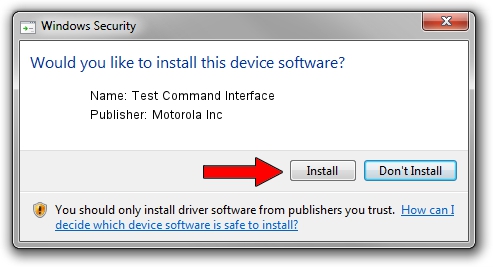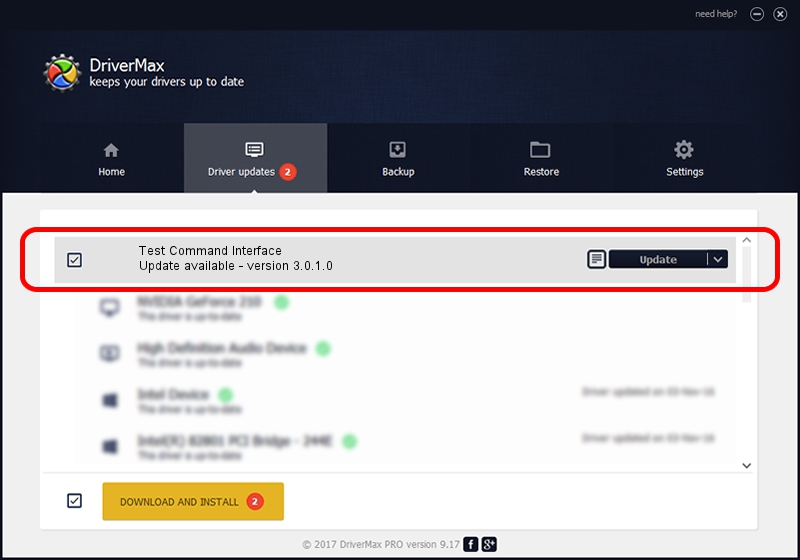Advertising seems to be blocked by your browser.
The ads help us provide this software and web site to you for free.
Please support our project by allowing our site to show ads.
Home /
Manufacturers /
Motorola Inc /
Test Command Interface /
USB/VID_22B8&PID_2A81&REV_0001&MI_08 /
3.0.1.0 Aug 21, 2008
Motorola Inc Test Command Interface - two ways of downloading and installing the driver
Test Command Interface is a USB Universal Serial Bus hardware device. The Windows version of this driver was developed by Motorola Inc. The hardware id of this driver is USB/VID_22B8&PID_2A81&REV_0001&MI_08; this string has to match your hardware.
1. Install Motorola Inc Test Command Interface driver manually
- You can download from the link below the driver setup file for the Motorola Inc Test Command Interface driver. The archive contains version 3.0.1.0 dated 2008-08-21 of the driver.
- Run the driver installer file from a user account with administrative rights. If your User Access Control (UAC) is running please accept of the driver and run the setup with administrative rights.
- Follow the driver installation wizard, which will guide you; it should be pretty easy to follow. The driver installation wizard will analyze your computer and will install the right driver.
- When the operation finishes restart your PC in order to use the updated driver. It is as simple as that to install a Windows driver!
File size of the driver: 73249 bytes (71.53 KB)
This driver received an average rating of 4.4 stars out of 56726 votes.
This driver is compatible with the following versions of Windows:
- This driver works on Windows 2000 64 bits
- This driver works on Windows Server 2003 64 bits
- This driver works on Windows XP 64 bits
- This driver works on Windows Vista 64 bits
- This driver works on Windows 7 64 bits
- This driver works on Windows 8 64 bits
- This driver works on Windows 8.1 64 bits
- This driver works on Windows 10 64 bits
- This driver works on Windows 11 64 bits
2. Installing the Motorola Inc Test Command Interface driver using DriverMax: the easy way
The advantage of using DriverMax is that it will setup the driver for you in the easiest possible way and it will keep each driver up to date, not just this one. How easy can you install a driver using DriverMax? Let's follow a few steps!
- Start DriverMax and press on the yellow button named ~SCAN FOR DRIVER UPDATES NOW~. Wait for DriverMax to analyze each driver on your computer.
- Take a look at the list of detected driver updates. Scroll the list down until you find the Motorola Inc Test Command Interface driver. Click on Update.
- That's all, the driver is now installed!

Aug 5 2016 7:44PM / Written by Daniel Statescu for DriverMax
follow @DanielStatescu